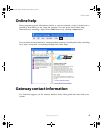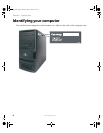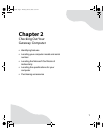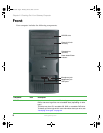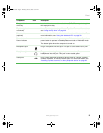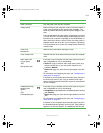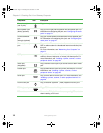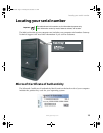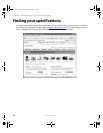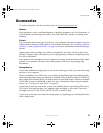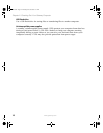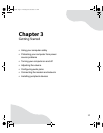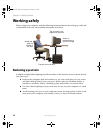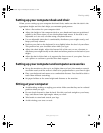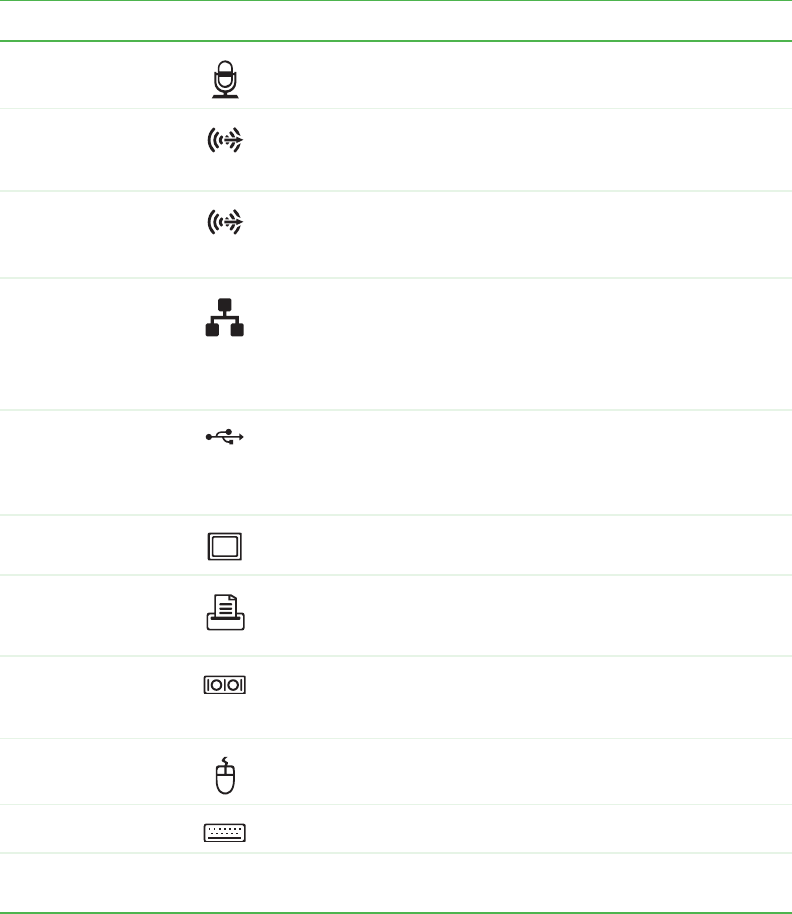
12
www.gateway.com
Chapter 2: Checking Out Your Gateway Computer
Microphone jack
(red or pink)
Plug a microphone into this jack.
Rear speaker jack
(black) (optional)
Plug your rear right and left speaker into this optional jack. For
information on configuring this jack, see “Configuring the audio
jacks” on page 27.
Center/subwoofer
jack
(orange) (optional)
Plug your center speaker and subwoofer into this optional jack.
For information on configuring this jack, see “Configuring the
audio jacks” on page 27.
Ethernet (network)
jack
Plug a 10/100 Ethernet network cable or a device (such as a
DSL or cable modem for a broadband Internet connection) into
this jack.
For more information, see “Networking Your Computer” on
page 77.
USB ports Plug USB (Universal Serial Bus) devices (such as a printer,
scanner, camera, keyboard, or mouse) into these ports. For
more information, see “Installing a printer, scanner, or other
peripheral device” on page 29.
Video port
(integrated)
Plug a monitor into this port if you do not have an add-in video
port.
Parallel port Plug a parallel device (such as a printer) into this port. For more
information, see “Installing a printer, scanner, or other
peripheral device” on page 29.
Serial port Plug a serial device into this port. For more information, see
“Installing a printer, scanner, or other peripheral device” on
page 29.
PS/2 mouse port Plug a Personal System/2
®
(PS/2) keyboard into this port.
PS/2 keyboard port Plug a PS/2 mouse into this port.
PCI card slots Remove the EMI shield from the corresponding PCI card slot
when installing a PCI card.
Component Icon Description
8510807.book Page 12 Thursday, June 30, 2005 7:27 AM