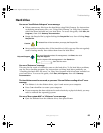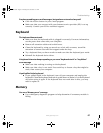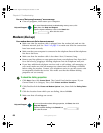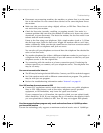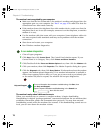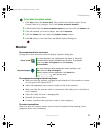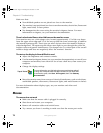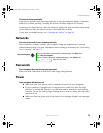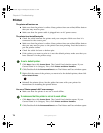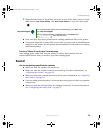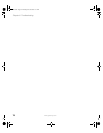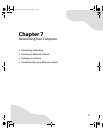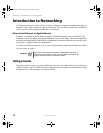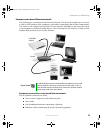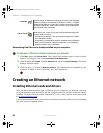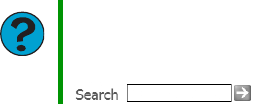
73
www.gateway.com
Troubleshooting
The mouse works erratically
If the mouse pointer begins moving erratically across the computer display or becomes
difficult to control precisely, cleaning the mouse will likely improve its accuracy.
If you have an optical mouse, clean the mouse by wiping the bottom with a clean, damp
cloth. Make sure that the optical sensor is clean and free of debris.
If you have a trackball mouse, see “Cleaning the mouse” on page 45.
Networks
You cannot connect to your company network
Every network is unique. Contact your company computer department or network
administrator for help. For more information about setting up a network, see “Networking
Your Computer” on page 77.
Passwords
Your computer does not accept your password
Make sure that CAPS LOCK is turned off, then retype the password.
Power
Your computer will not turn on
■ Make sure that your power cord is connected correctly to your computer.
■ If your computer is plugged into a surge protector, make sure that the surge
protector is connected securely to an electrical outlet, turned on, and working
correctly. To test the outlet, plug a working device, such as a lamp, into the outlet
and turn it on.
■ Make sure that the power cord is free from cuts or damage. Replace any damaged
cables.
Help and Support
For more information about network troubleshooting, click Start, then
click Help and Support.
Type the keyword network troubleshooting in the Search box
, then click the arrow.
8510807.book Page 73 Thursday, June 30, 2005 7:27 AM