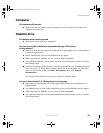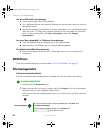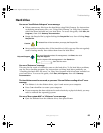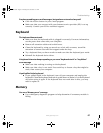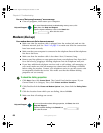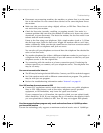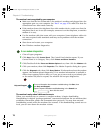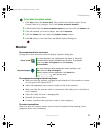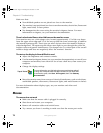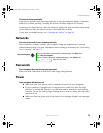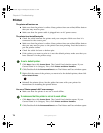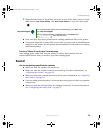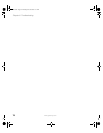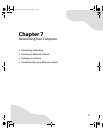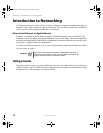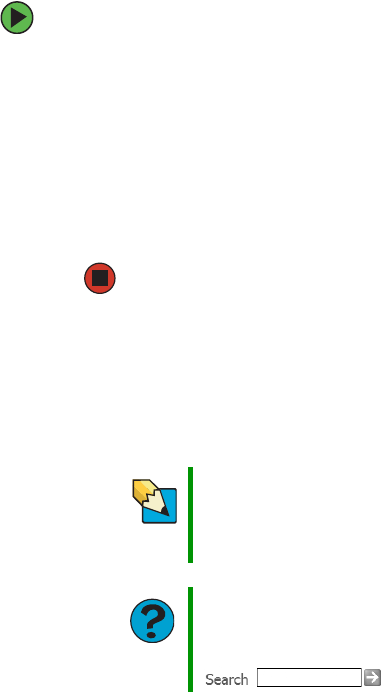
71
www.gateway.com
Troubleshooting
To turn down the modem volume:
1 Click Start, then click Control Panel. The Control Panel window opens. If your
Control Panel is in Category View, click
Printers and Other Hardware.
2 Click/Double-click the Phone and Modem Options icon, then click the Modems tab.
3 Click the modem you want to adjust, then click Properties.
4 Click the Modem tab, then adjust the Speaker volume control.
5 Click OK twice to close the Phone and Modem Options dialog box.
Monitor
The screen resolution is not correct
Change the screen resolution from the Display Properties dialog box.
The computer is running but there is no picture
■ Make sure that the monitor is plugged in and turned on. If the monitor is turned
on, the power LED should be lit.
■ Adjust the brightness and contrast controls to the center position.
■ Make sure that the monitor cable is connected to the video port on the back of
your computer.
■ Check the cable for bent or damaged pins.
■ Reinstall the device driver.
■ Connect a monitor that you know works to your computer.
The color is not uniform
Make sure that the monitor warms up for at least 30 minutes before making a final
judgment about color uniformity.
Tips & Tricks
For more information, see “Adjusting the color depth” in
Using Your
Computer
which has been included on your hard drive. To access this
guide, click Start, All Programs, then click Gateway
Documentation.
Help and Support
For more information about changing the screen resolution, click
Start, then click Help and Support.
Type the keyword screen resolution in the Search box
, then click the arrow.
8510807.book Page 71 Thursday, June 30, 2005 7:27 AM