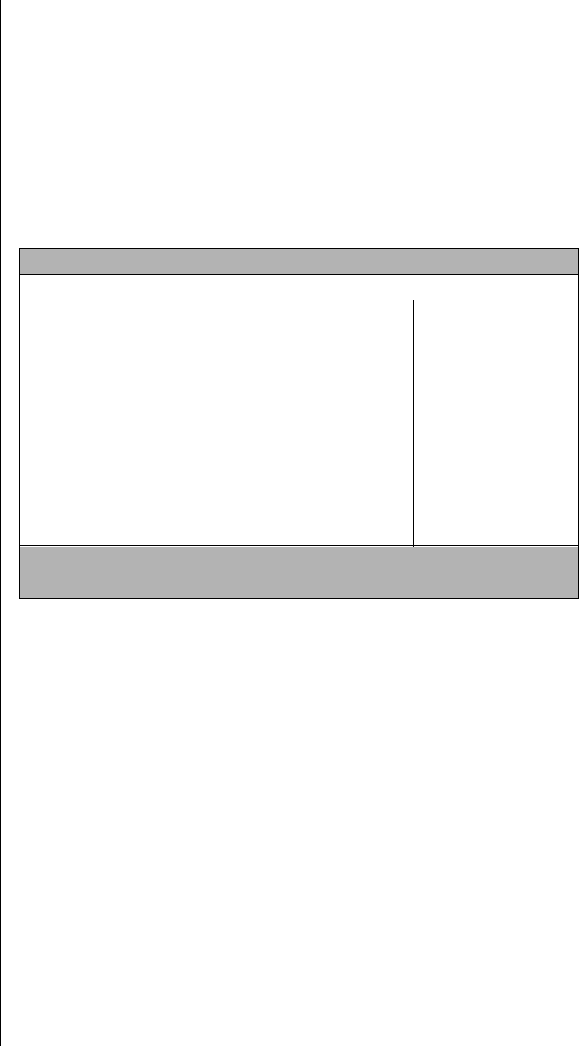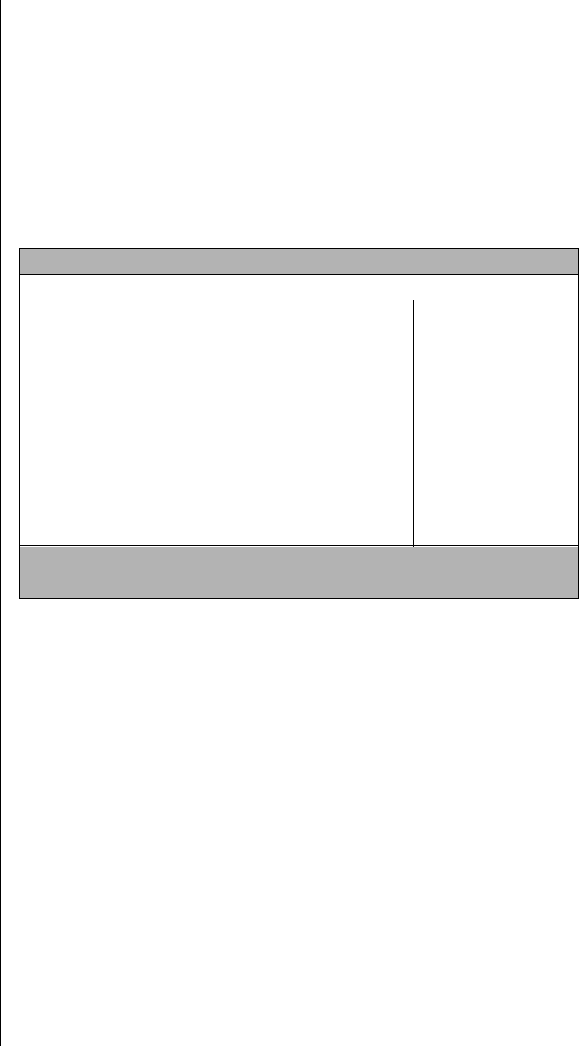
44 Maintaining and Troubleshooting Your E-3200 System
Using the Setup Utility
The computer’s BIOS has a built-in setup utility that lets you configure
several basic system characteristics. The settings are stored in
battery-backed RAM and are retained even when the power is off.
To enter the Setup utility, restart the system and then press
F1 when
prompted on screen during the startup process. Upon entering Setup, the
Main Setup utility screen opens.
As you select items on the main menu and in submenus, you will see
specific information related to the current selection in the Item Specific
Help box. Refer to the Help box for information about the menu options.
The command bar shows the keystrokes necessary to access help, navigate
through the menus, and perform other functions.
•
F1 opens the Help screen, providing general help for using the
Setup utility.
•
The up arrow
(
↑)
and down arrow (
↓
) keys select items in the
menu.
•
The left arrow (
←
) and right arrow (
→
) keys move you between the
menus.
•
E
NTER
either moves you to a submenu screen when a selected item
is preceded by > or activates a selected field.
BIOS Setup Utility
Main Advanced Security Power Boot Exit
Item Specific Help
BIOS Version:
Processor Type:
Processor Speed:
Front Side Bus Speed:
Cache RAM:
System Memory:
Memory Bank 0:
Memory Bank 1:
Memory Bank 2:
Language:
Cache ECC Support:
System Time:
System Date:
xx
Pentium II processor
400 MHz
100 MHz
512 KB
64 MB
32 MB SDRAM
32 MB SDRAM
Not Installed
[English (US)]
[Disabled]
[xx:xx:xx]
[xx/xx/xxxx]
Select the display
language for the
BIOS.
F1 Help ¦Ø Select Item -/+ Change Values F9 Setup Default
ESC Exits ¨Æ Select Menu Enter Select > Sub-Menu F10 Save and
Exit