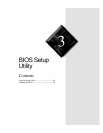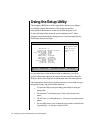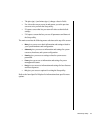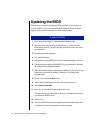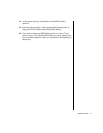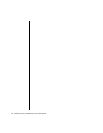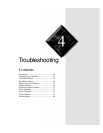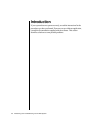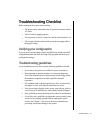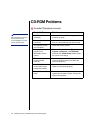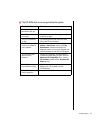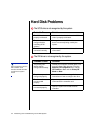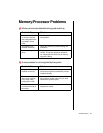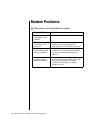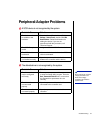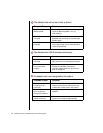Troubleshooting 51
Troubleshooting Checklist
Before turning on the system, make sure that:
•
The power cord is connected to the AC power-in connector and an
AC outlet.
•
The AC outlet is supplying power.
•
If a power strip is used, it is turned on, and the circuit breaker is set.
•
The voltage selection switch on the system power supply reflects
the proper voltage.
Verifying your configuration
If your system is not operating correctly, the BIOS may contain an invalid
configuration parameter. Enter the Setup utility program and check your
configuration settings.
Troubleshooting guidelines
As you troubleshoot your system, keep the following guidelines in mind:
•
Never remove the system cover while the system is turned on.
•
Do not attempt to open the monitor; it is extremely dangerous.
Even if the monitor’s power is disconnected, stored energy within
the monitor’s components can offer a painful or harmful
experience.
•
If a peripheral such as the keyboard, mouse, drive, or printer does
not appear to work, verify that all connections are secure.
•
If an error message displays on the screen, write it down, word for
word. You may be asked about it when calling Technical Support.
•
Only qualified personnel should open the system for maintenance.
•
If you feel you are qualified to maintain the system yourself, make
certain you are properly grounded before opening the system
chassis. See Chapter 1, Case Access, for more information on
preventing electrostatic damage to the system.