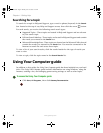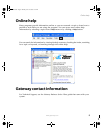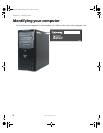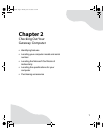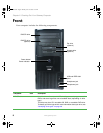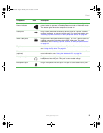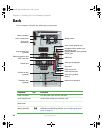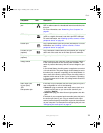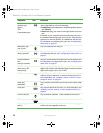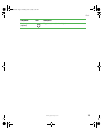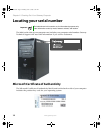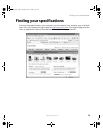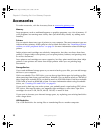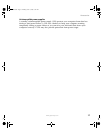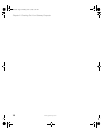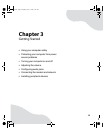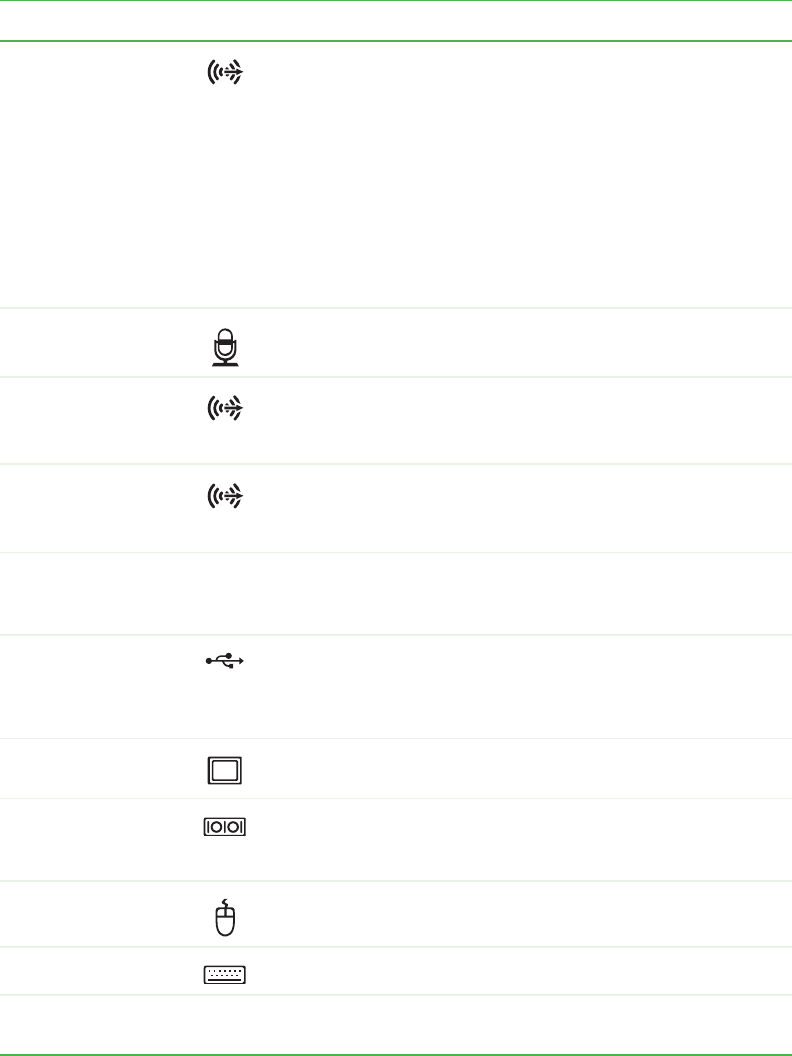
12
www.gateway.com
Chapter 2: Checking Out Your Gateway Computer
Headphone/analog
speakers jack
(green)
-OR-
Front speakers jack
If the back of your computer has five audio jacks, this jack is
user configurable for one of the following:
■
Headphone: plug headphones or amplified speakers into this
jack (Default).
■
Stereo out: plug your front left and right speakers into this
jack.
If the back of your computer has three audio jacks, this jack is
the headphone/analog speaker (line out) jack. Plug powered
speakers, an external amplifier, or headphones into this jack.
For information on configuring this jack, see “Configuring the
audio jacks” on page 31.
Microphone jack
(red or pink)
Plug a microphone into this jack.
Back speaker jack
(black) (optional)
Plug your back speaker into this optional jack. For information
on configuring this jack, see “Configuring the audio jacks” on
page 31.
Center/subwoofer
jack
(orange) (optional)
Plug your center speaker and subwoofer into this optional jack.
For information on configuring this jack, see “Configuring the
audio jacks” on page 31.
S/PDIF audio jack
(black jack in the
orange field)
Plug a single Toslink™ optical fiber connector into this jack for
digital audio. S/PDIV (Sony/Phillips Digital Interface) provides
digital audio output from a CD or DVD.
USB ports Plug USB (Universal Serial Bus) devices (such as a printer,
scanner, camera, keyboard, or mouse) into these ports. For
more information, see “Installing a printer, scanner, or other
peripheral device” on page 34.
Video port
(integrated)
Plug a monitor into this port if you do not have an add-in video
port.
Serial port Plug a serial device into this port. For more information, see
“Installing a printer, scanner, or other peripheral device” on
page 34.
PS/2 mouse port Plug a Personal System/2
®
(PS/2) keyboard into this port.
PS/2 keyboard port Plug a PS/2 mouse into this port.
Video port (optional
add-in)
Plug a monitor into this port, if available. Otherwise, plug your
monitor into the integrated video port.
Component Icon Description
8510809.book Page 12 Monday, June 13, 2005 7:29 AM