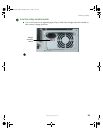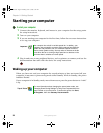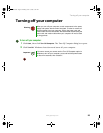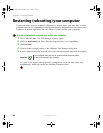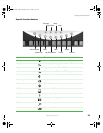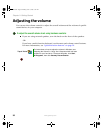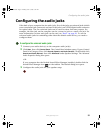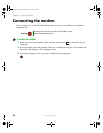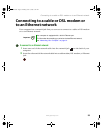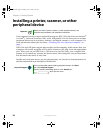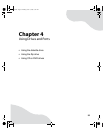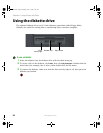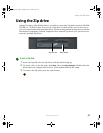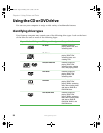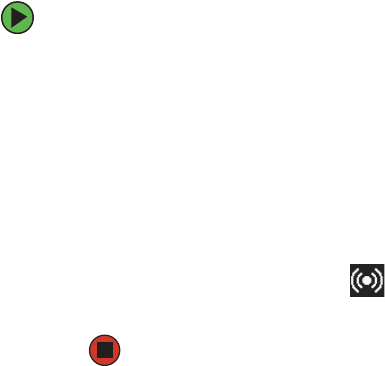
31
www.gateway.com
Configuring the audio jacks
Configuring the audio jacks
If the back of your computer has six audio jacks, five of the jacks are universal jacks (which
use a round mini-jack connector) and one of the jacks is an S/PDIF digital audio connector
for optical cable. The five universal jacks can be used for more than one purpose. For
example, the blue jack on the computer can be a stereo in jack or a stereo out jack. For
more information on how each jack can be used, see “Back” on page 10. To use the
universal audio jacks for something other than the default audio device, you need to
configure them.
To configure the universal audio jacks:
1 Connect your audio device(s) to the computer audio jack(s).
2 Click Start, then click Control Panel. The Control Panel window opens. If your Control
Panel is in Category View, click
Sounds, Speech, and Audio Devices. Click/Double-click
Sounds and Audio Devices, then click Advanced under Speaker Settings. The Advanced
Audio Properties dialog box opens.
-OR-
If your computer has the Realtek Sound Effect Manager installed, double-click the
Sound Effect Manager icon on the taskbar. The Realtek dialog box opens.
3 Configure the audio jacks for your speaker setup.
8510809.book Page 31 Monday, June 13, 2005 7:29 AM