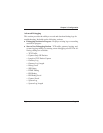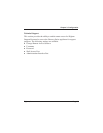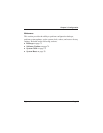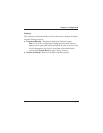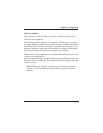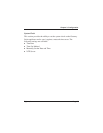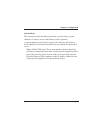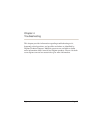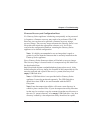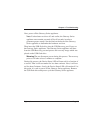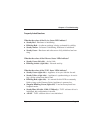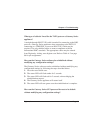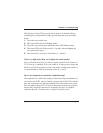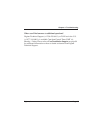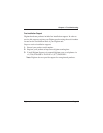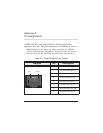Chapter 4: Troubleshooting
Firmware Recovery and Configuration Reset
If a Gateway Series appliance is behaving unexpectedly or the password
is forgotten, a firmware recovery may need to be performed. The USB
Recovery port can be used to perform a firmware recovery using a
recovery image. The recovery image reformats the Gateway Series’ root
filesystem and reloads the appropriate software on it. It will also
overwrite the configuration database, returning the Gateway Series
appliance to its default configuration.
Note: It is highly recommended to use an image that is equal or
greater in version than the firmware that is currently installed on the
Gateway Series appliance.
Every Gateway Series firmware release will include a recovery image.
The recovery image is located inside of a compressed zip file which can
be downloaded from
http://downloads.digium.com/pub/telephony/gateway/recovery/. After
downloading the recovery image, the contents of the compressed zip file
must be extracted and copied to the root (i.e. parent) directory of an
empty USB flash drive.
Note: A USB flash drive is not provided with a Gateway Series
appliance. It must be purchased separately. The USB flash drive
should be at least 2GB in size and formatted with the FAT32
filesystem.
Note: Some decompression utilities will create a new directory in
which to place extracted files. If your decompression utility functions
in that way, be certain to copy the contents from that new directory to
the root (i.e. parent) directory of an empty USB flash drive. Any new
directory created by a decompression utility should not be copied.
Digium, Inc. Page 78