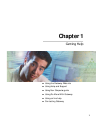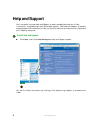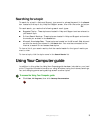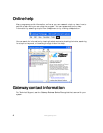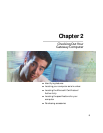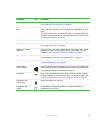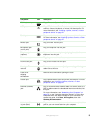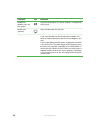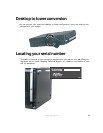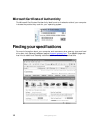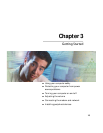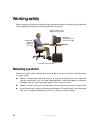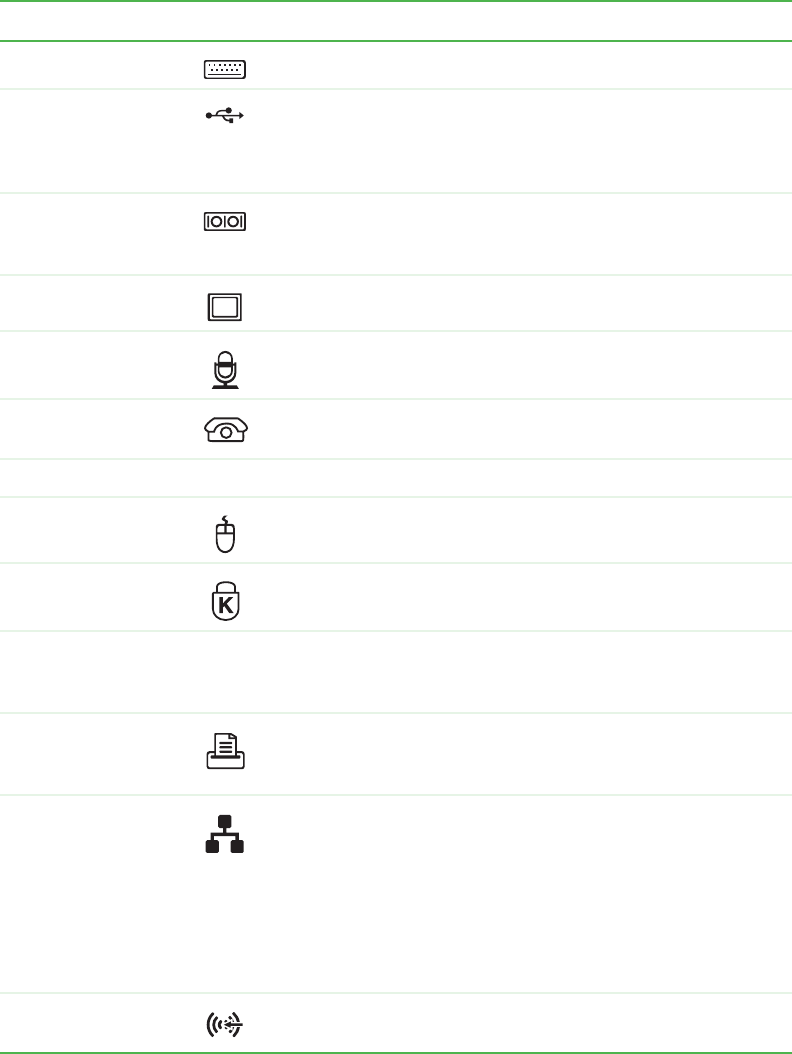
9
www.gateway.com
Component Icon Description
PS/2 keyboard port Plug a Personal System/2
®
(PS/2) keyboard into this port.
USB ports Plug USB (Universal Serial Bus) devices (such as a printer,
scanner, camera, keyboard, or mouse) into these ports. For
more information, see “Installing a printer, scanner, or other
peripheral device” on page 27.
Serial port Plug a serial device (such as a digital camera) into this port.
For more information, see “Installing a printer, scanner, or other
peripheral device” on page 27.
Monitor port Plug a monitor into this port.
Microphone jack
(red or pink)
Plug a microphone into this jack.
Telephone jack
(optional)
If your modem has a telephone jack, plug the cable for a
telephone into this jack.
Power connector Plug the power cord into this connector.
PS/2 mouse port Plug a PS/2 mouse into this port.
Kensington™
lock slot
Secure your computer to an object by connecting a Kensington
cable lock to this slot.
Case cover
shipping
thumbscrew
Remove this screw before opening the case.
Parallel port Plug a parallel device (such as a printer) into this port. For more
information, see “Installing a printer, scanner, or other
peripheral device” on page 27.
Ethernet (network)
jack
Plug a 10/100 Ethernet network cable or a device (such as a
DSL or cable modem for a broadband Internet connection) into
this jack.
For more information, see “Networking Your Computer” on
page 75, or see “Learning about the Internet” in
Using Your
Computer
which has been included on your hard drive. To
access this guide, click Start, All Programs, then click
Gateway Documentation.
Audio input (Line
in) jack (blue)
Plug an external audio input source (such as a stereo) into this
jack so you can record sound on your computer.