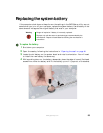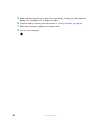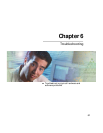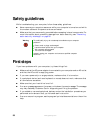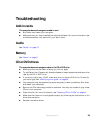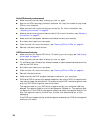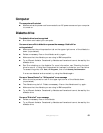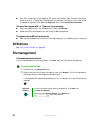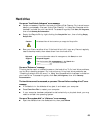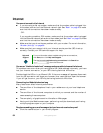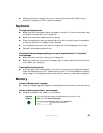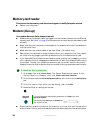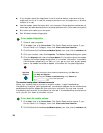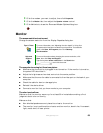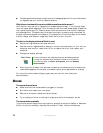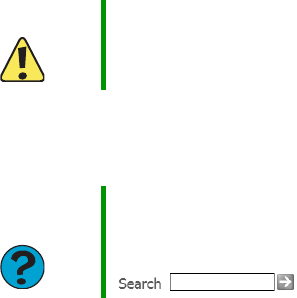
63
www.gateway.com
Hard drive
You see an “Insufficient disk space” error message
■ Delete unnecessary files from the hard drive using Disk Cleanup. For instructions on
deleting unnecessary files, see “Using Disk Cleanup” in Using Your Computer which
has been included on your hard drive. To access this guide, click
Start, All Programs,
then click
Gateway Documentation.
■ Empty the Recycle Bin by right-clicking the Recycle Bin icon, then clicking Empty
Recycle Bin
.
■ Save your files to another drive. If the hard drive is full, copy any files not regularly
used to backup media, then delete them from the hard drive.
You see a “Data error” message
This may be the result of a defective area on the hard drive. To fix hard drive problems,
run the Error checking program. For instructions on fixing hard drive problems, see
“Checking the hard drive for errors” in Using Your Computer which has been included on
your hard drive. To access this guide, click
Start, All Programs, then click Gateway
Documentation
.
The hard drive cannot be accessed, or you see a “General failure reading drive C” error
message
■ If a diskette is in the diskette drive, eject it and restart your computer.
■ Press CTRL+ALT+DEL to restart your computer.
■ If your computer has been subjected to static electricity or physical shock, you may
need to reinstall the operating system.
You see a “Non-system disk” or “disk error” error message
■ Eject the diskette from the diskette drive, then press ENTER.
Caution All deleted files will be lost when you empty the Recycle Bin.
Help and
Support
For more information about file management, click Start, then click
Help and Support.
Type the keyword file management in the Search box
, then click the arrow.