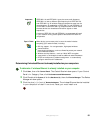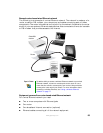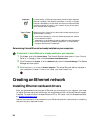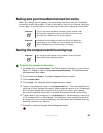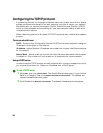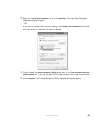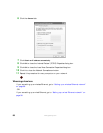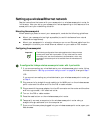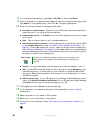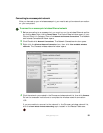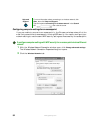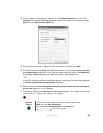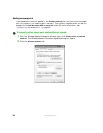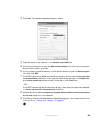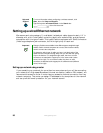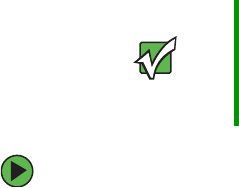
89
www.gateway.com
Setting up a wireless Ethernet network
See the instructions that came with your access point or wireless access point router for
initial setup. How you set up your access point varies depending on the features of the
access point and your networking situation.
Mounting the access point
When selecting a place to mount your access point, consider the following guidelines:
■ Mount your access point as high as possible (to avoid interference from natural
obstacles and appliances).
■ Mount your access point in a location where you can run an Ethernet cable from the
access point to either your wired Ethernet network or your cable or DSL modem.
Configuring the access point
To configure the Linksys wireless access point router with 4-port switch:
1 If you are connecting any wired devices to your wireless access point router, follow
the instructions in “Setting up a network using a router” on page 96, then go to Step 7.
-OR-
If you are not connecting any wired devices to your wireless access point router, go
to Step 2.
2 Plug one end of a straight-through cable into the WAN port on the wireless access
point router and the other end into the DSL or cable modem.
3 Plug one end of the power adapter into the AC connector on the router and the other
end into a grounded, 110V electrical outlet.
4 Turn on the DSL or cable modem.
5 Press the reset button on the wireless access point router.
6 Temporarily connect a computer to the wireless access point router using a
straight-through cable and turn the computer on.
7 From one of the computers plugged into your wireless access point router, open your
Web browser.
Important The following configuration information applies to the Linksys wireless
access point router with 4-port switch. For any other brand or model
of access point, see the manufacturer’s documentation, which may
accompany the access point or be available from the manufacturer’s
Web site.