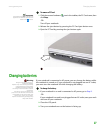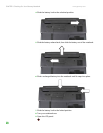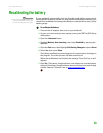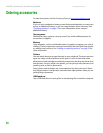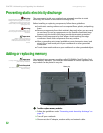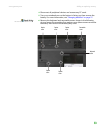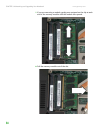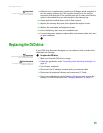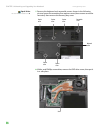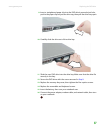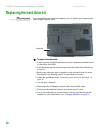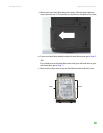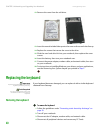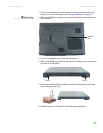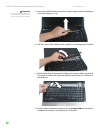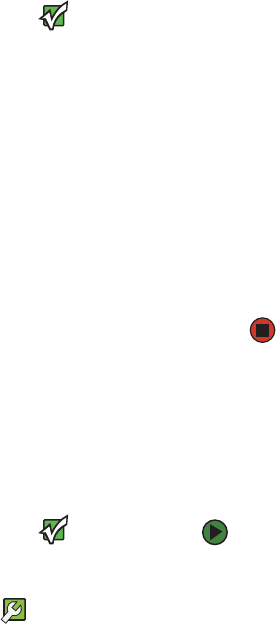
Replacing the DVD drive
www.gateway.com
35
Important
Use only memory modules designed for
your Gateway notebook.
9 Hold the new or replacement module at a 30-degree angle and press it
into the empty memory slot. This module is keyed so it can only be
inserted in one direction. If the module does not fit, make sure that the
notch in the module lines up with the tab in the memory bay.
10 Gently push the module down until it clicks in place.
11 Replace the memory bay cover, then tighten the captive screws.
12 Replace the removable and keyboard screws.
13 Insert the battery, then turn your notebook over.
14 Connect the power adapter, modem cable, and network cable, then turn
on your notebook.
Replacing the DVD drive
If your DVD drive becomes damaged, you can replace it with a similar drive
obtained from Gateway.
Important
Replace the DVD drive only with a similar
drive provided by Gateway.
Tools Required
You need a small Phillips screwdriver to
replace the DVD drive.
To replace the DVD drive:
1 Make sure that the DVD drive is empty.
2 Follow the guidelines under “Preventing static electricity discharge” on
page 32.
3 Turn off your notebook.
4 Disconnect the AC adapter, modem cable, and network cable.
5 Disconnect all peripheral devices and remove any PC Cards.
6 Turn your notebook over so the bottom is facing up, then remove the
battery. For more information, see “Changing batteries” on page 27.