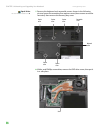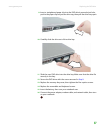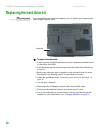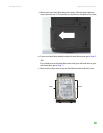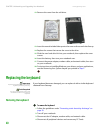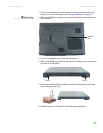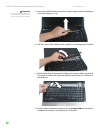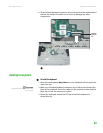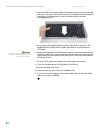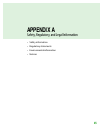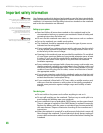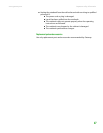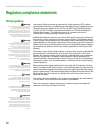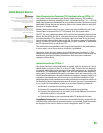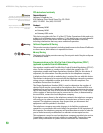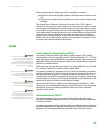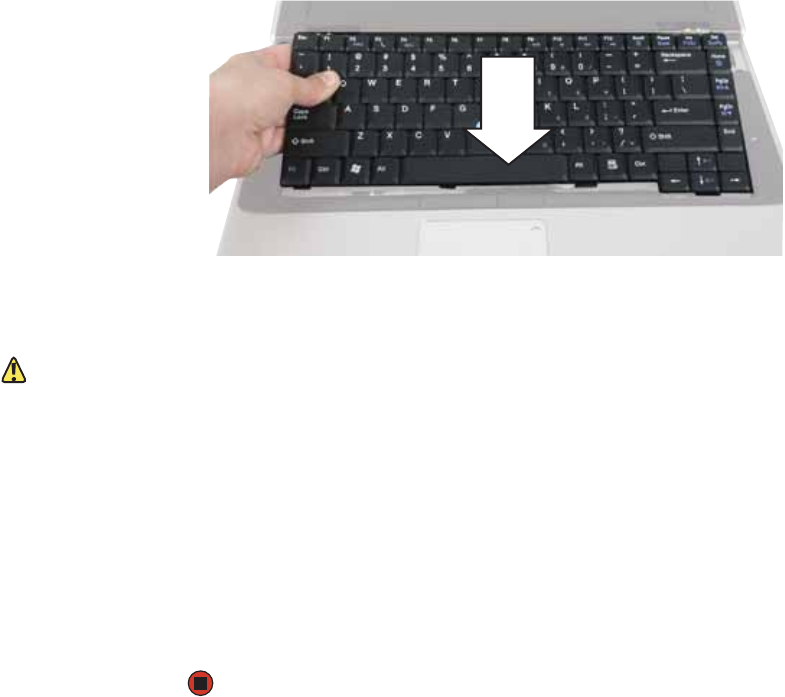
CHAPTER 3: Maintaining and Upgrading Your Notebook www.gateway.com
44
4 Insert the tabs on the front edge of the keyboard into the slot under the
palm rest. You may need to press down on the keyboard keys along the
front edge of the keyboard to seat the retaining tabs into their
corresponding slots.
5 Gently press the keyboard down until it is flat all the way across. The
keyboard should easily fall into place. Be careful to not damage the
LCD panel.
Caution
If the cover is not correctly replaced, your
notebook could be damaged when you
try to close the LCD panel.
6 Replace the keyboard cover. Press down on the cover in several places until
it clicks in place. The cover is correctly mounted when you can run your
finger along the cover and find no loose spots. The cover should be flat
all the way across.
7 Close the LCD panel, then replace the two hinge cover screws.
8 Turn your notebook over so the bottom is facing up.
9 Replace the keyboard screw.
10 Insert the battery, then turn your notebook over.
11 Connect the power adapter, the modem cable, and the network cable,
then turn on your notebook.