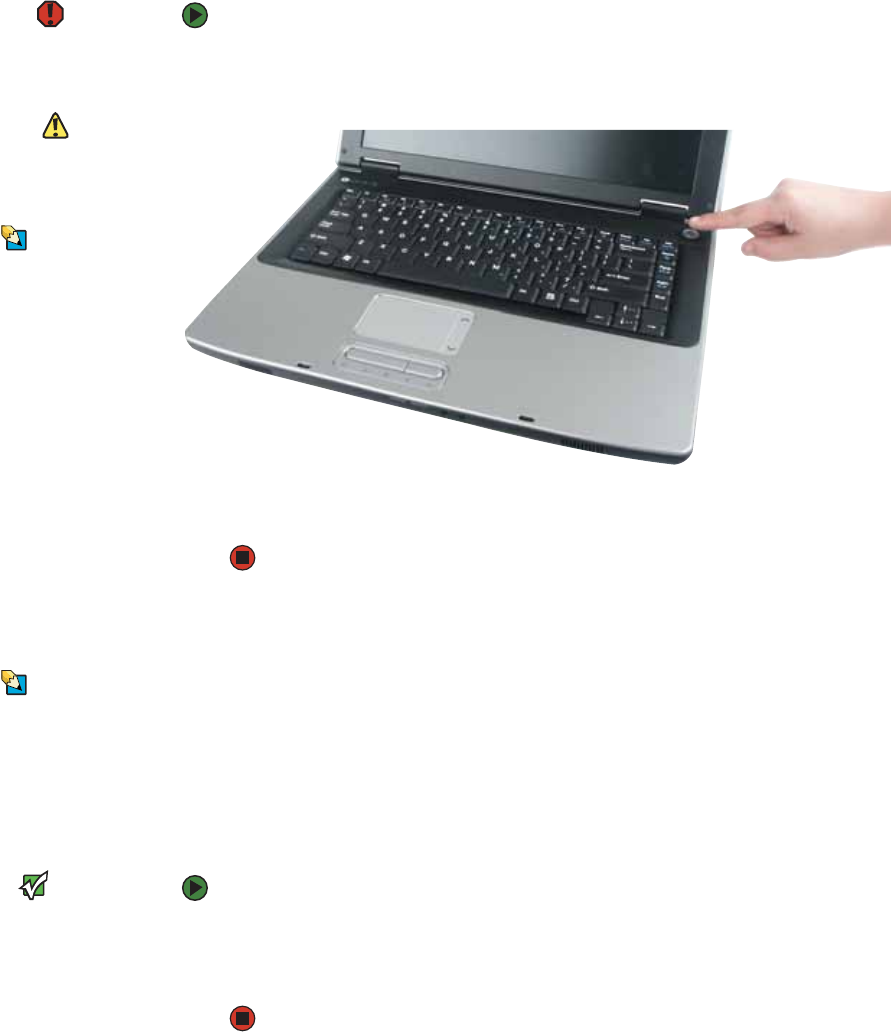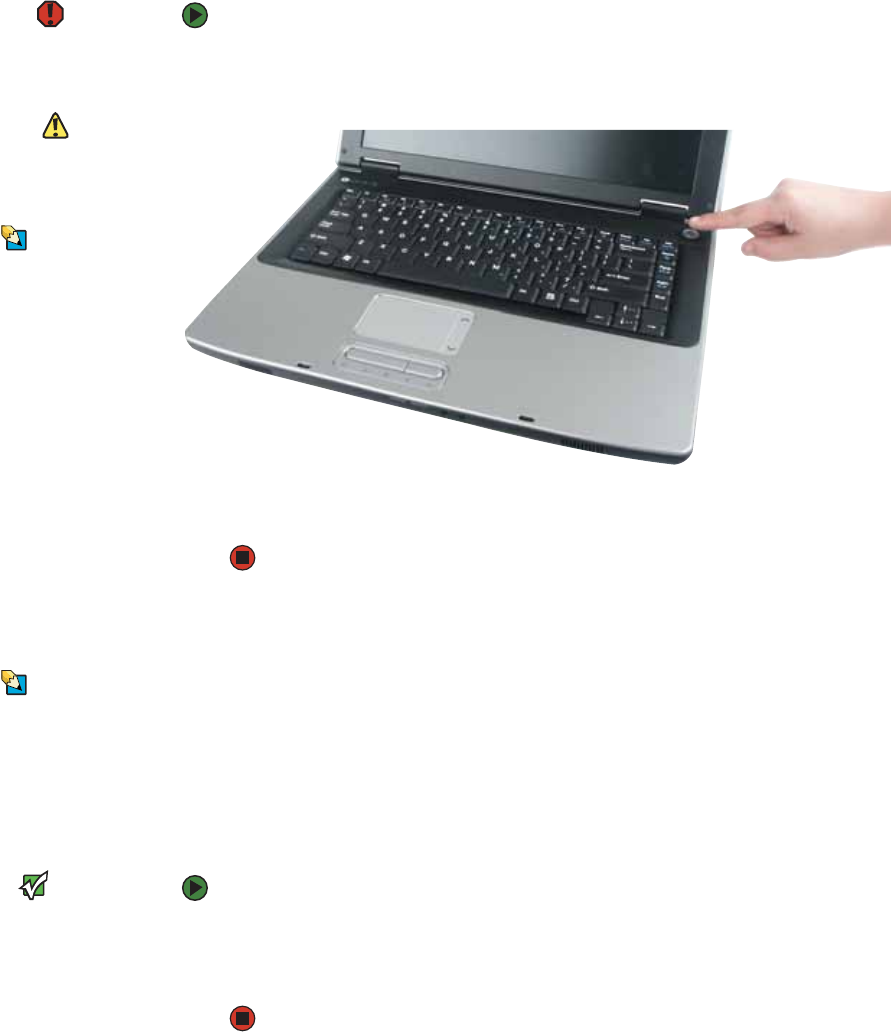
Starting your notebook
www.gateway.com
15
Starting your notebook
Warning
Do not work for long periods with the
notebook resting on your lap. If the air
vents are blocked, the notebook may
become hot enough to harm your skin.
Caution
Provide adequate space around your
notebook so air vents are not obstructed.
Do not use the notebook on a bed, sofa,
rug, or other similar surface.
Tips & Tricks
For more information about changing
the power button mode, see “Changing
Power-Saving Settings” in the online User
Guide.
To start your notebook:
1 Slide the latch on the front of your notebook, then lift the LCD panel.
2 Press the power button located above the keyboard.
3 If you are starting your notebook for the first time, follow the on-screen
instructions to set up your notebook.
Waking up your notebook
Tips & Tricks
For more information about Standby
mode, see “Changing power modes” in
the online User Guide.
When you have not used your notebook for several minutes or if you close the
LCD panel without turning off your notebook, it may enter a power-saving
mode called Standby. While in Standby, the power indicator flashes. If your
notebook is in Standby mode, press the power button to “wake” it up.
Turning off your notebook
Important
If for some reason you cannot use the
Turn Off Computer option in Windows to
turn off your notebook, press and hold
the power button for about five seconds,
then release it.
To turn off your notebook:
1 Click Start, then click Turn Off Computer. The Turn Off Computer dialog
box opens.
2 Click Turn Off. Windows shuts down and turns off your notebook.