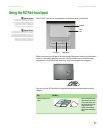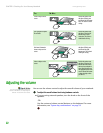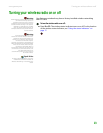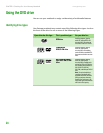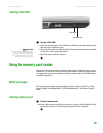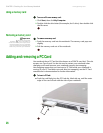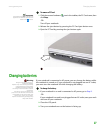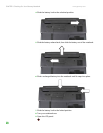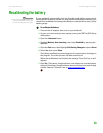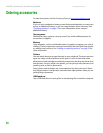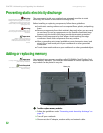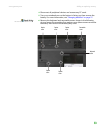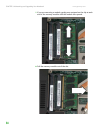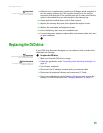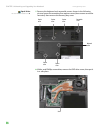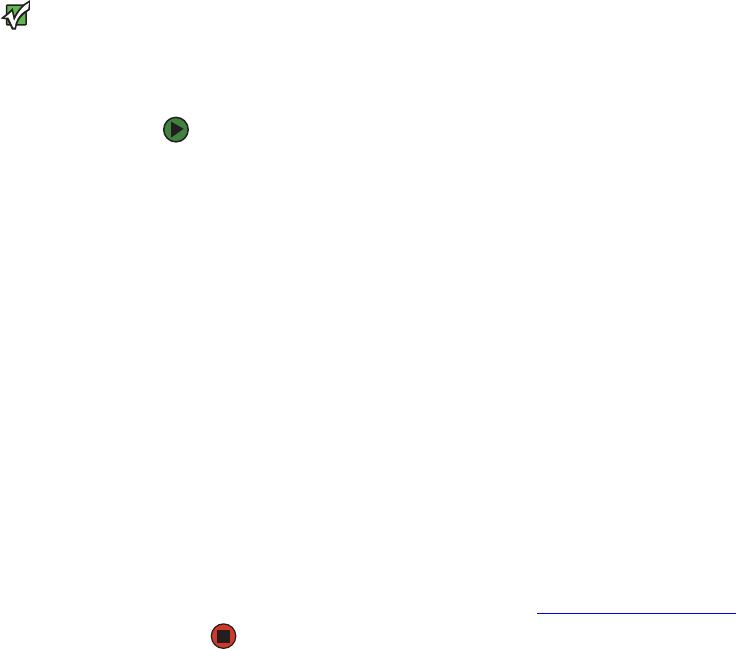
Recalibrating the battery
www.gateway.com
29
Recalibrating the battery
Important
Do not interrupt the battery recalibration
process. If recalibration is interrupted,
you must start the process over again.
If your notebook unexpectedly goes into Standby mode while you are using it
but the battery charge is not low, you may need to recalibrate your battery. You
should also recalibrate the battery periodically to maintain the accuracy of the
battery gauge.
To recalibrate the battery:
1 Connect the AC adapter, then turn on your notebook.
2 As soon as it starts and you see a startup screen, press F2. The BIOS Setup
utility opens.
3 Open the Advanced menu.
4 Highlight Battery Auto Learning, then select Enabled by pressing the
spacebar.
5 Open the Exit menu, then highlight Exit Saving Changes and press ENTER.
6 Select Ye s , then press ENTER.
The battery recalibration process begins and a screen opens showing you
the progress. The entire process will take several hours.
When the recalibration has finished, the message “Press [Esc] key to exit”
appears.
7 Press ESC. The battery charge indicator now displays an accurate battery
charge. If the battery charge indicator does not show an accurate charge,
contact Gateway Customer Care at support.gateway.com
.