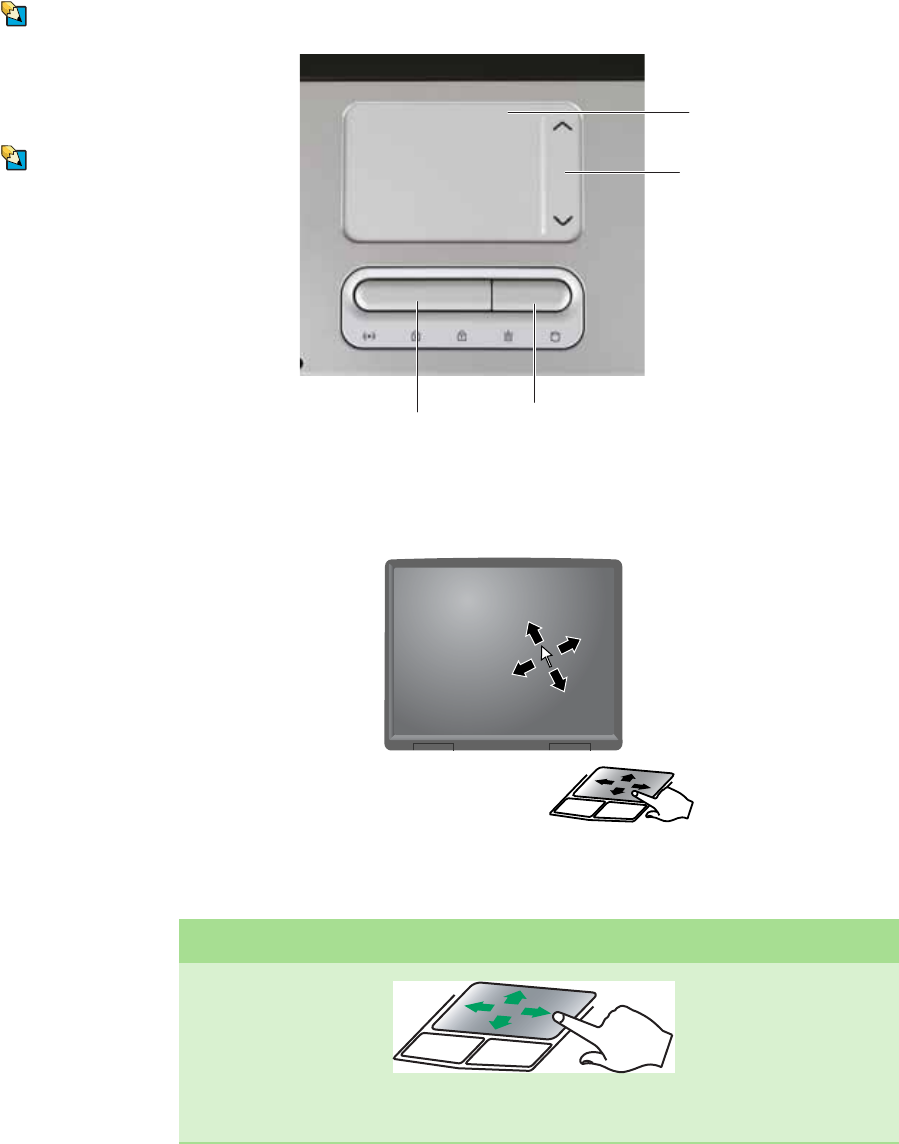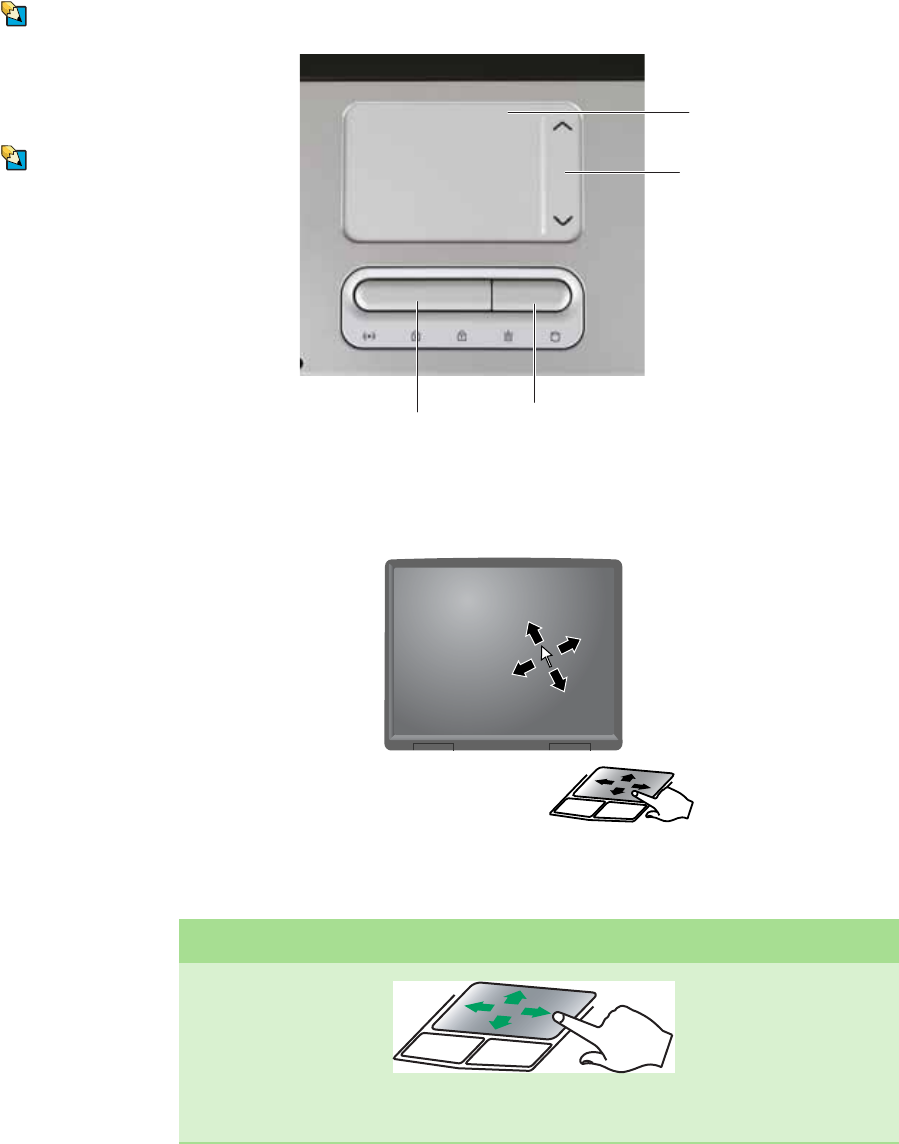
Using the EZ Pad touchpad
www.gateway.com
21
Using the EZ Pad touchpad
Tips & Tricks
For instructions on how to adjust the
double-click speed, pointer speed,
right-hand or left-hand configuration,
and other touchpad settings, see
“Changing the mouse or touchpad
settings” in the online User Guide.
Tips & Tricks
You received your notebook with the EZ
Pad touchpad set to only accept clicking
by using the touchpad buttons. You can
change this feature to allow tapping on
the touchpad to simulate clicking the left
button. For more information, see
“Changing the mouse or touchpad
settings” in the online User Guide.
The EZ Pad™ consists of a touchpad, two buttons, and a scroll zone.
When you move your finger on the touchpad, the pointer (arrow) on the screen
moves in the same direction. You can use the scroll zone to scroll through
documents. Use of the scroll zone may vary from program to program.
You can use the EZ-Pad left and right buttons below the touchpad to select
objects.
To... Do this...
Move the pointer on the
screen.
Move your finger around on
the touchpad. If you run out
of space and need to move
the pointer farther, lift your
finger, move it to the
middle of the touchpad,
then continue moving your
finger.
Touchpad
Left button
Right button
Scroll
zone