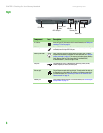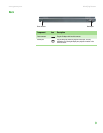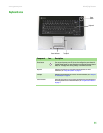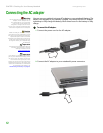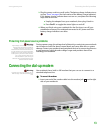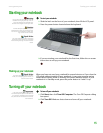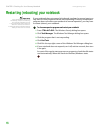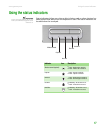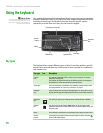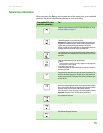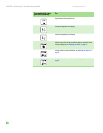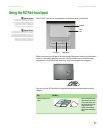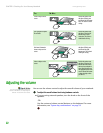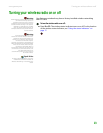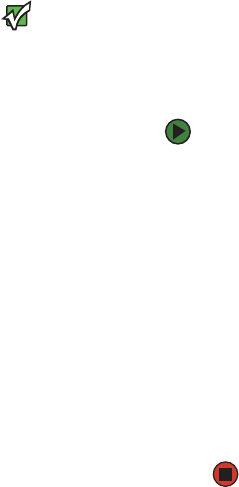
CHAPTER 2: Checking Out Your Gateway Notebook www.gateway.com
16
Restarting (rebooting) your notebook
Important
If your notebook does not turn off
immediately, complete the following
steps until the notebook turns off:
1. Press and hold the power button for
about five seconds, then release it.
2. Unplug the power cord and remove the
battery for more than 10 seconds.
If your notebook does not respond to keyboard, touchpad, or mouse input, you
may have to close programs that are not responding. If closing unresponsive
programs does not restore your notebook to normal operation, you may have
to restart (reboot) your notebook.
To close unresponsive programs and restart your notebook:
1 Press CTRL+ALT+DEL. The Windows Security dialog box opens.
2 Click Task Manager. The Windows Task Manager dialog box opens.
3 Click the program that is not responding.
4 Click End Task.
5 Click X in the top-right corner of the Windows Task Manager dialog box.
6 If your notebook does not respond, turn it off, wait ten seconds, then turn
it on again.
As a part of the regular startup process, a program to check the disk status
runs automatically. When the checks are finished, Windows starts.