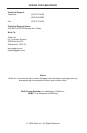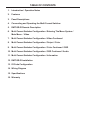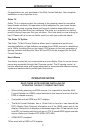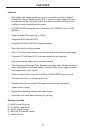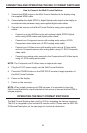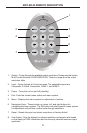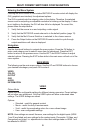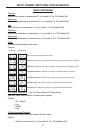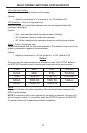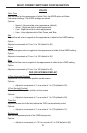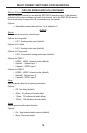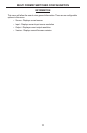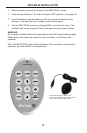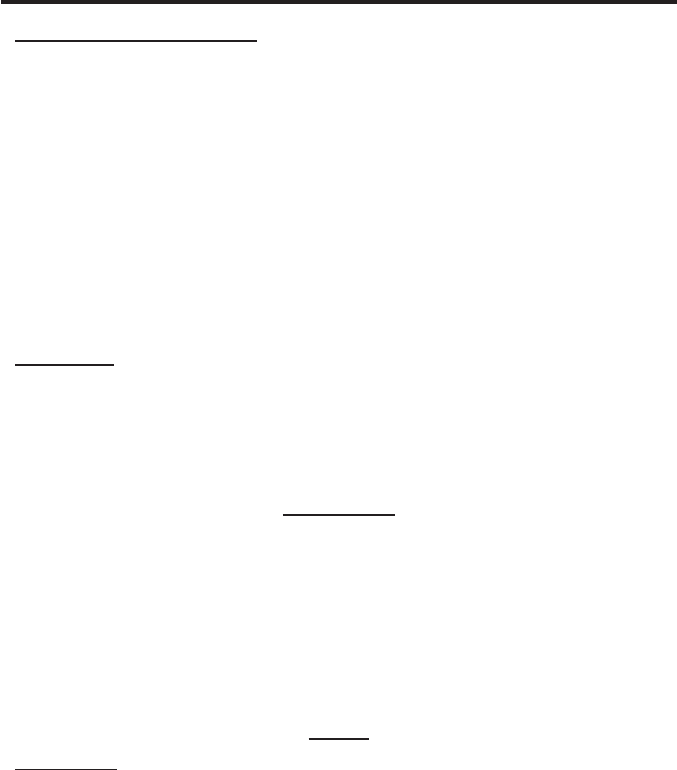
6
MULTI FORMAT SWITCHER CONFIGURATION
Entering the Menu System
Pressing the Menu button on the included RMT-SR-IR remote control will display the
GUI (graphical user interface) for adjustment options.
The GUI is overlaid onto the outgoing video to the display. Therefore, the selected
source must be outputting a compatible resolution for viewing on the display. If video
is not visible on the display, the GUI will also fail to be displayed. To correct this,
please follow the steps below.
Verify that the source is on and outputting a video signal.1.
Verify that the RMT-SR-IR remote channel is in the default position (page 13).2.
Verify that the 3. Multi Format Switcher is selected to the chosen source.
Press the Output button on the RMT-SR-IR remote control to cycle through 4.
output resolutions until video is displayed.
Navigation
Use the directional buttons to navigate the menu system. Press the OK button to
enter a sub category and to select a menu item for adjustment. Press the EXIT
button to return to the previous menu. Use the LEFT and RIGHT buttons to adjust
selected options. Pressing the EXIT button while in the main menu will exit out of the
menu system.
MAIN MENU
The following are the main menu options. Use the UP and DOWN buttons to choose
your desired subcategory and press OK to enter it.
VIDEO
COLOR
OUTPUT
OSD
AUDIO
INFORMATION
VIDEO
Picture Mode
Preset and user congurable settings for different viewing scenarios. Preset settings
will not allow user adjustment. Only the USER option will allow customized video
settings. The USER settings are saved.
Options:
Standard - useful for general content •
Movie - useful for dimly lit environments•
Vivid - useful for accentuating colors for a more vibrant image•
User - user congurable settings•
NOTE: User settings are saved. However, user settings for the digital inputs (HDMI
1 and 2) are linked and user settings for the analog inputs (Composite, S-Video, and
Component) are linked. i.e. adjustments to video user settings made on HDMI 1 will
be reected in HDMI 2.