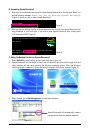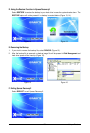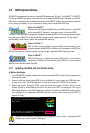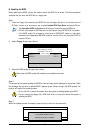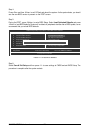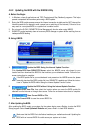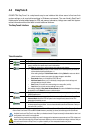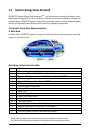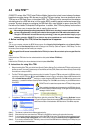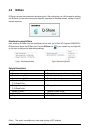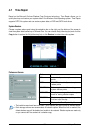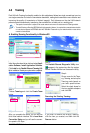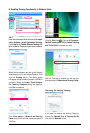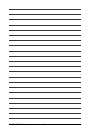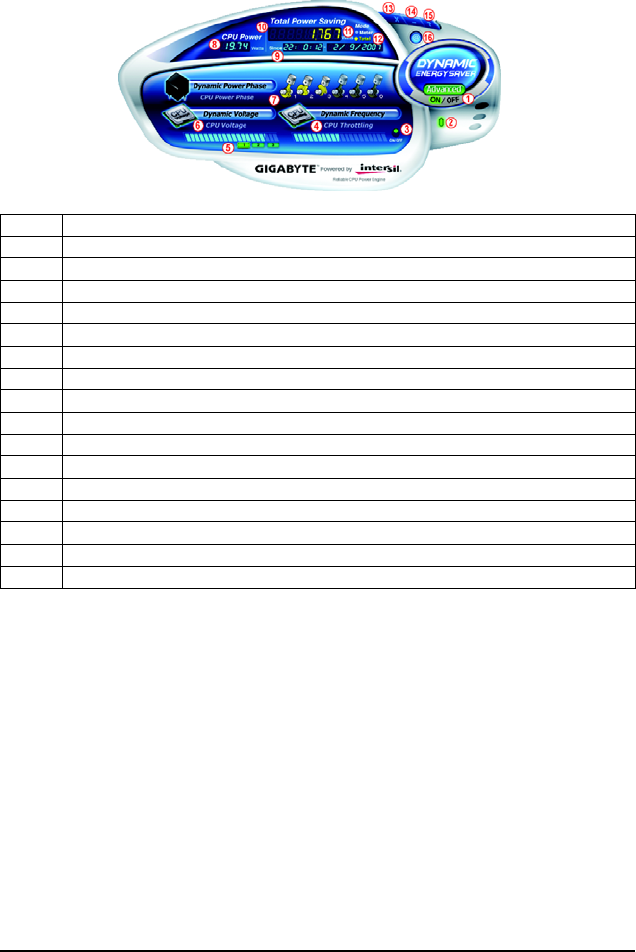
GA-EP45-UD3P Motherboard - 80 -
Total Mode - Button Information Table
B. Total Mode
In Total Mode, users are able to see how much total power savings they have accumulated in a set
period of time since activating Dynamic Energy Saver Advanced for the first time
(Note 4)
.
(Note 1) Before using the DES function, make sure the CPU Enhanced Halt (C1E) and CPU EIST
Function items in the BIOS Setup program are set to Enabled.
(Note 2) Maximize system power saving with Dynamic Frequency Function; system performance
may be affected.
(Note 3) 1: Normal Power Saving (default); 2: Advanced Power Saving; 3: Extreme Power Saving.
(Note 4) The total amount of power saved will be recorded until re-activated when only the Dynamic
Power Saver is under the enable status, and power savings meter is unable to reset to zero.
(Note 5) Dynamic Energy Saver Meter will automatically reset when the total power saving reaches
99999999 Watts.
Button Description
1 Dynamic Energy Saver On/Off Switch (Default: Off)
2 Motherboard Phase LED On/Off Switch (Default: On)
3 Dynamic CPU Frequency Function On/Off Switch (Default: Off)
4 CPU Throttling Display
5 3-Level CPU Voltage Switch (Default:1)
(Note 3)
6 CPU Voltage Display
7 Dynamic Power Phase Status
8 Current CPU Power Consumption
9 Time/Date Dynamic Energy Saver Enabled
10 Total Power Savings (Total power saving with Dynamic Energy Saver enabled)
(Note 5)
11 Dynamic Energy Saver Meter Mode Switch
12 Dynamic Energy Saver Total Mode Switch
13 Close (Application will enter Stealth Mode)
14 Minimize (Application will continue to run in taskbar)
15 INFO/Help
16 Live Utility Update (Check for the latest utility version)
C. Stealth Mode
In Stealth Mode, the system continues to work with the user-defined power saving settings, even after
the system is restarted. Re-enter the application only if you want to make any changes or completely
close the application.