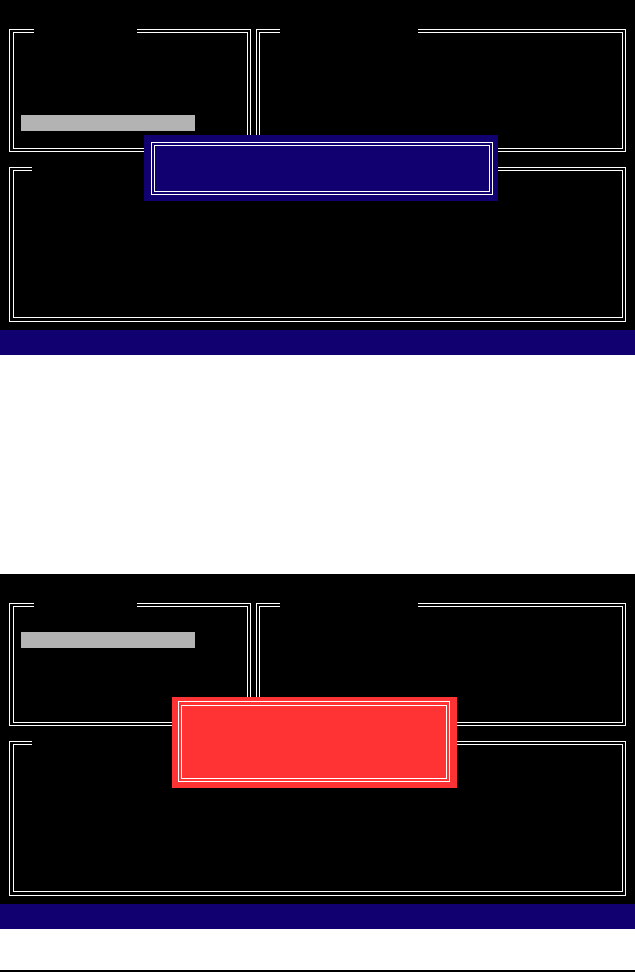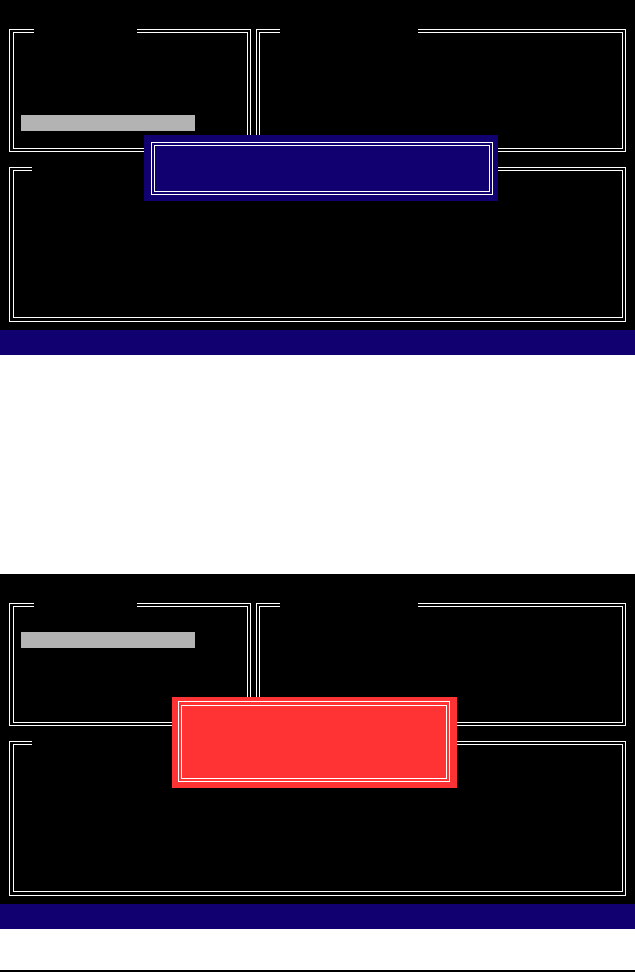
GA-EP45-UD3P Motherboard - 98 -
7. Save and Exit Setup: After configuring the RAID array, select the Save And Exit Setup item in the
main screen to save your settings before exiting the RAID BIOS utility, then press <Y> (Figure 10).
Figure 10
Figure 11
Delete the RAID Array:
To delete the array, select Delete RAID Disk Drive in the main menu and press <Enter>. The selection
bar will move to the RAID Disk Drive List block. Press the space bar on the array to be deleted; a
small triangle will appear to mark the selected array. Press <Delete>. When prompted to confirm your
selection (Figure 11), press <Y> to confirm or <N> to cancel.
Now, you may proceed to create the SATA RAID/AHCI driver diskette and the installation of the SATA
RAID/AHCI driver and operating system.
GIGABYTE Technology Corp. PCIE-to-SATAII/IDE RAID Controller BIOS v1.06.78
[ Main Menu ]
Create RAID Disk Drive
Delete RAID Disk Drive
Revert HDD to Non-RAID
Solve Mirror Conflict
Rebuild Mirror Drive
Save And Exit Setup
Exit Without Saving
[ RAID Disk Drive List ]
[KL]-Select RAID [SPACE]-Mark Delete [DEL]-Confirm [ESC]-Abort
[ Hard Disk Drive List ]
Model Name Capacity Type/Status
HDD0: ST3120026AS 120 GB RAID Inside
HDD1: ST3120026AS 120 GB RAID Inside
Model Name RAID Level Capacity Status Members(HDDx)
` RDD0: GRAID 0-Stripe 240 GB Normal 01
ALL DATA ON THE RAID WILL LOST!!
ARE YOU SURE TO DELETE (Y/N)? N
GIGABYTE Technology Corp. PCIE-to-SATAII/IDE RAID Controller BIOS v1.06.78
[ Main Menu ]
Create RAID Disk Drive
Delete RAID Disk Drive
Revert HDD to Non-RAID
Solve Mirror Conflict
Rebuild Mirror Drive
Save And Exit Setup
Exit Without Saving
[ RAID Disk Drive List ]
[ Hard Disk Drive List ]
Model Name Capacity Type/Status
HDD0: ST3120026AS 120 GB RAID Inside
HDD1: ST3120026AS 120 GB RAID Inside
Model Name RAID Level Capacity Status Members(HDDx)
RDD0: GRAID 0-Stripe 240 GB Normal 01
Save to Disk & Exit (Y/N)?Y
[IJTAB]-Switch Window [KL]-Select ITEM [ENTER]-Action [ESC]-Exit