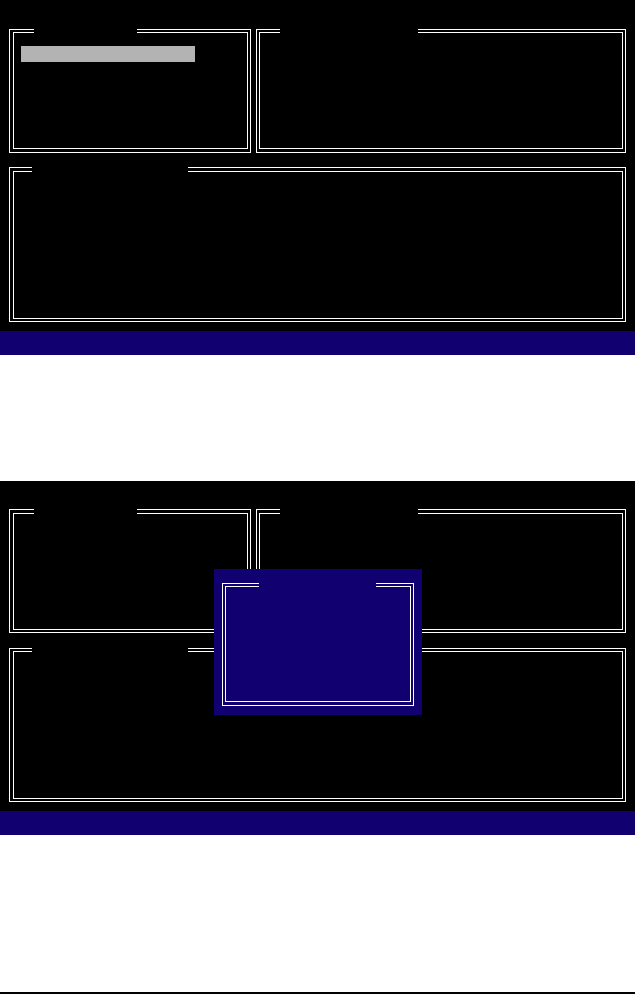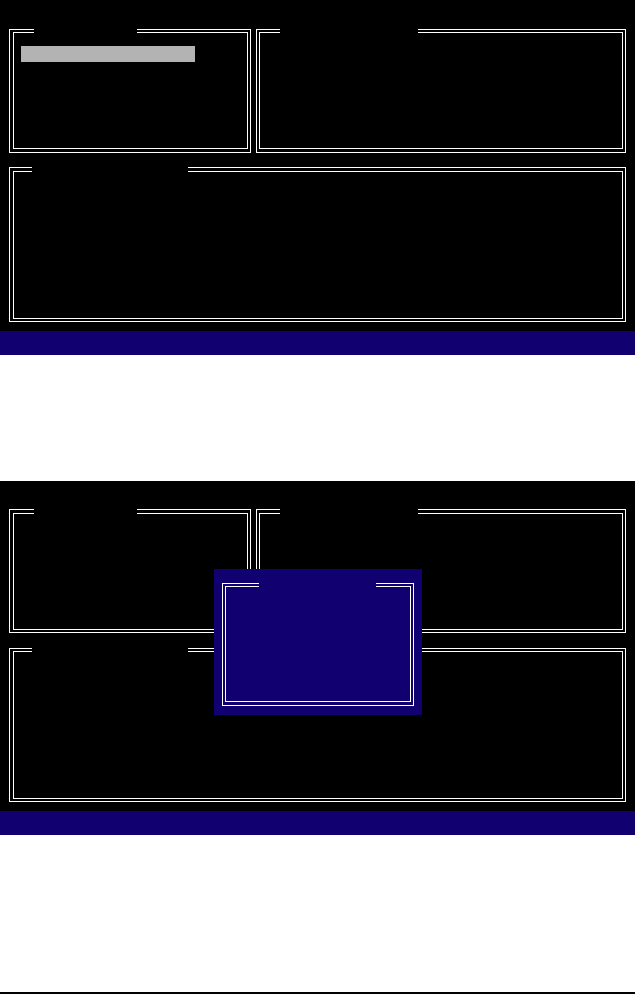
Appendix- 97 -
When finished, the new RAID array will be displayed in the RAID Disk Drive List block (Figure 8).
Figure 8
GIGABYTE Technology Corp. PCIE-to-SATAII/IDE RAID Controller BIOS v1.06.78
[ Main Menu ]
Create RAID Disk Drive
Delete RAID Disk Drive
Revert HDD to Non-RAID
Solve Mirror Conflict
Rebuild Mirror Drive
Save And Exit Setup
Exit Without Saving
[ RAID Disk Drive List ]
[IJTAB]-Switch Window [KL]-Select ITEM [ENTER]-Action [ESC]-Exit
[ Hard Disk Drive List ]
Model Name Capacity Type/Status
HDD0: ST3120026AS 120 GB RAID Inside
HDD1: ST3120026AS 120 GB RAID Inside
Model Name RAID Level Capacity Status Members(HDDx)
RDD0: GRAID 0-Stripe 240 GB Normal 01
Figure 9
GIGABYTE Technology Corp. PCIE-to-SATAII/IDE RAID Controller BIOS v1.06.78
[ Main Menu ]
Create RAID Disk Drive
Delete RAID Disk Drive
Revert HDD to Non-RAID
Solve Mirror Conflict
Rebuild Mirror Drive
Save And Exit Setup
Exit Without Saving
[ RAID Disk Drive List ]
[IJTAB]-Switch Window [KL]-Select RAID [ENTER]-Detail [ESC]-Exit
[ Hard Disk Drive List ]
Model Name Capacity Type/Status
HDD0: ST3120026AS 120 GB RAID Inside
HDD1: ST3120026AS 120 GB RAID Inside
Model Name RAID Level Capacity Status Members(HDDx)
RDD0: GRAID 0-Stripe 240 GB Normal 01
[ RAID Information ]
Name: GRAID
Level: 0-Stripe
Block: 128KB
Capacity: 240GB
Members: HDD 01
Status: Normal
To check more detailed information about the array, use the <Tab> key while in the Main Menu block
to move the selection bar to the RAID Disk Drive List block. Select the array and press <Enter>.
A small window displaying the array information will appear in the center of the screen (Figure 9).