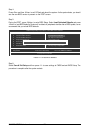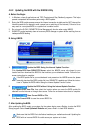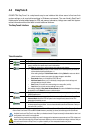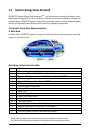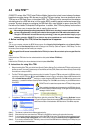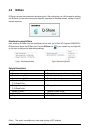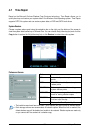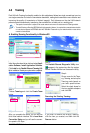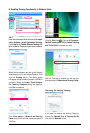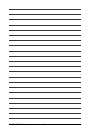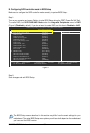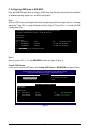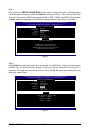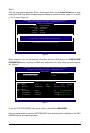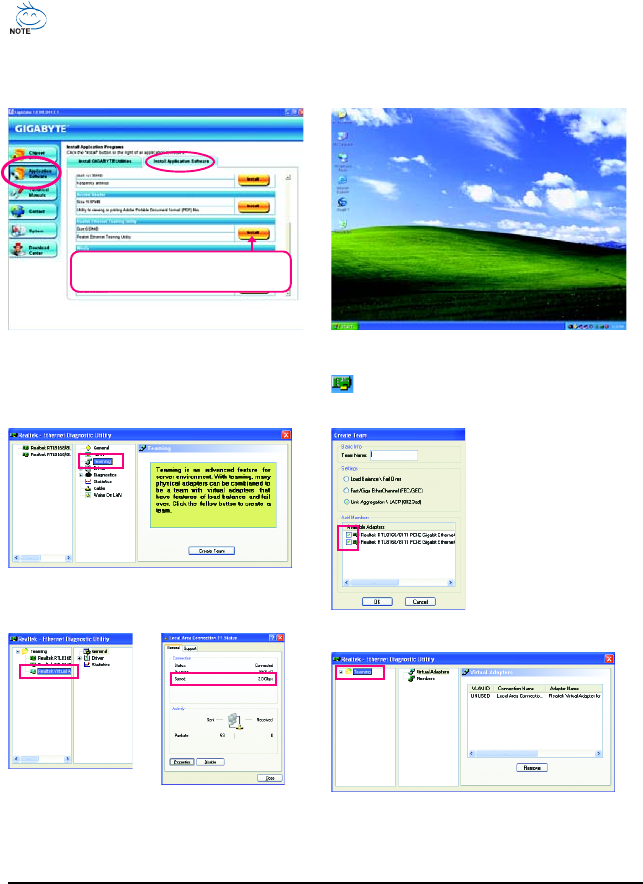
GA-EP45-UD3P Motherboard - 84 -
4-8 Teaming
Dual LAN with Teaming functionality enabled on this motherboard allows two single connections to act as
one single connection for twice the transmission bandwidth, making data transmission more effective and
improving the quality of transmission of distant image(s). Fault tolerance on the dual LAN network
prevents network downtime by transferring the workload from a failed port to a working port.
• The speed of transmission is subject to the actual network environment or status even with Teaming enabled.
• To enable Teaming or Bonding (IEEE 802.3ad Link Aggregation) feature, it is required the connected network switch
or router device supports the IEEE 802.3ad LACP standard. Please refer to your network switch or router device
manual for further details.
A. Enabling Teaming Functionality in Windows XP:
Step 1:
Insert the motherboard driver disk and select Appli-
cation Software, Install Application Software.
Click Install under Realtek Ethernet Teaming Util-
ity for installation. Restart your system when completed.
Step 2:
The Realtek Ethernet Diagnostic Utility icon
appears in the system tray after the system
restarts. Double-click the icon to access the utility.
Step 3:
Choose Teaming and click the Create Team
button.
Step 4:
Give a name for the Team,
e.g. Teaming, and set up the
Teaming mode based on
your hub's specifications.
Select the check boxes for
the two available adapters
and click OK.
Step 5:
After you complete the setup, you will see the
third virtual network interface. Go to Local Area
Connection Status and you will see the connec-
tion speed is 2.0 Gbps.
If you want to remove the existing Teaming,
click the item you created, and then click the
Remove button.
Removing the Existing Teaming:
Select Realtek Ethernet Teaming Utility and
click Install.