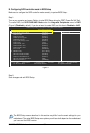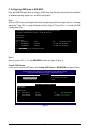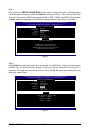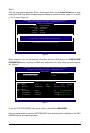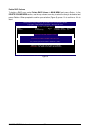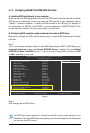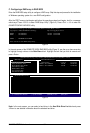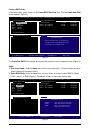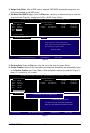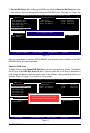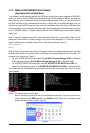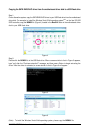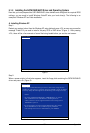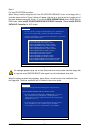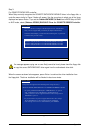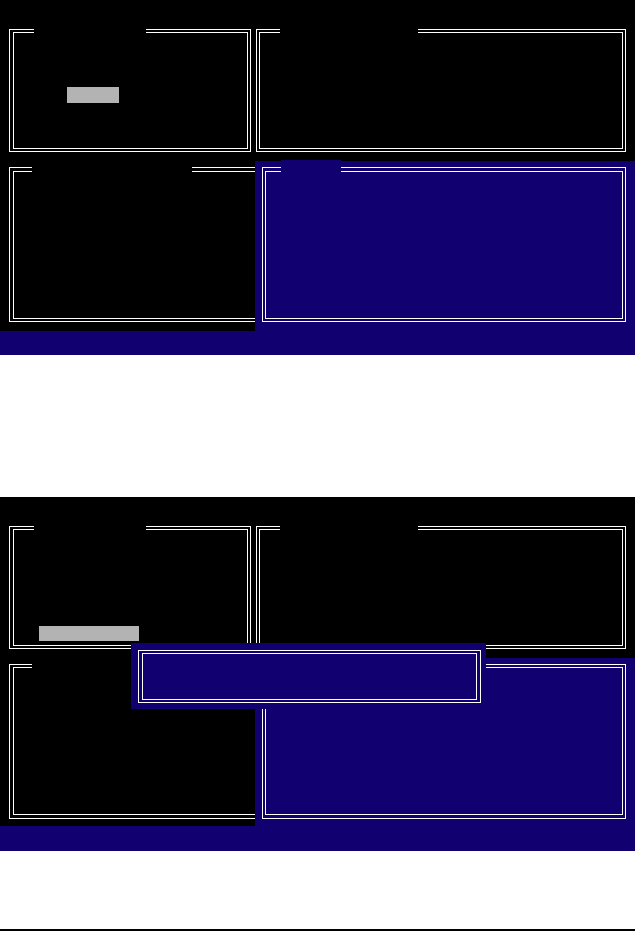
GA-EP45-UD3P Motherboard - 96 -
Figure 6
3. Assign Array Disks: After a RAID mode is selected, RAID BIOS automatically assigns the two
hard drives installed as the RAID drives.
4. Set Block Size (RAID 0 only): Under the Block item, use the up or down arrow key to select the
stripe block size (Figure 6), ranging from 4 KB to 128 KB. Press <Enter>.
GIGABYTE Technology Corp. PCIE-to-SATAII/IDE RAID Controller BIOS v1.06.78
[ Create New RAID ]
Name: GRAID
Level: 0-Stripe
Disks: Select Disk
Block: 128 KB
Size: 240 GB
Confirm Creation
[ RAID Disk Drive List ]
[KL]-Switch RAID Block Size [ENTER]-Next [ESC]-Abort
[ Hard Disk Drive List ]
Model Name Available Type/Status
` HDD0: ST3120026AS 120 GB Non-RAID
` HDD1: ST3120026AS 120 GB Non-RAID
[ Help ]
Setting Stripe Block
Select a stripe size which will be used to
divide data from/to seperate RAID members.
The following are typical values:
RAID 0-128KB
Figure 7
5. Set Array Size: Under the Size item, enter the size of the array and press <Enter>.
6. Confirm Creation: After all of the items above are configured, the selection bar automatically jumps
to the Confirm Creation item. Press <Enter>. When prompted to confirm your selection (Figure 7),
press <Y> to confirm or <N> to abort.
GIGABYTE Technology Corp. PCIE-to-SATAII/IDE RAID Controller BIOS v1.06.78
[ Create New RAID ]
Name: GRAID
Level: 0-Stripe
Disks: Select Disk
Block: 128 KB
Size: 240 GB
Confirm Creation
[ RAID Disk Drive List ]
[ Hard Disk Drive List ]
Model Name Available Type/Status
` HDD0: ST3120026AS 120 GB Non-RAID
` HDD1: ST3120026AS 120 GB Non-RAID
[ Help ]
CONFIRM RAID CREATION
ALL DATA ON THE SELECTED HARD DISK
WILL BE LOST WHEN EXIT WITH SAVING
Create RAID on the select HDD(Y/N)?Y
[KL]-Switch Unit [DEL,BS]-Delete Number [ENTER]-Next [ESC]-Abort