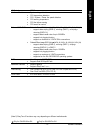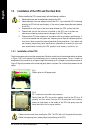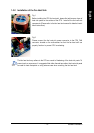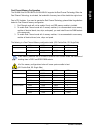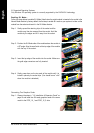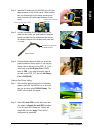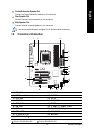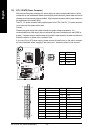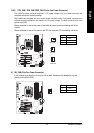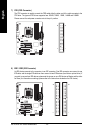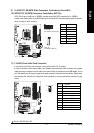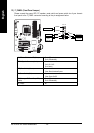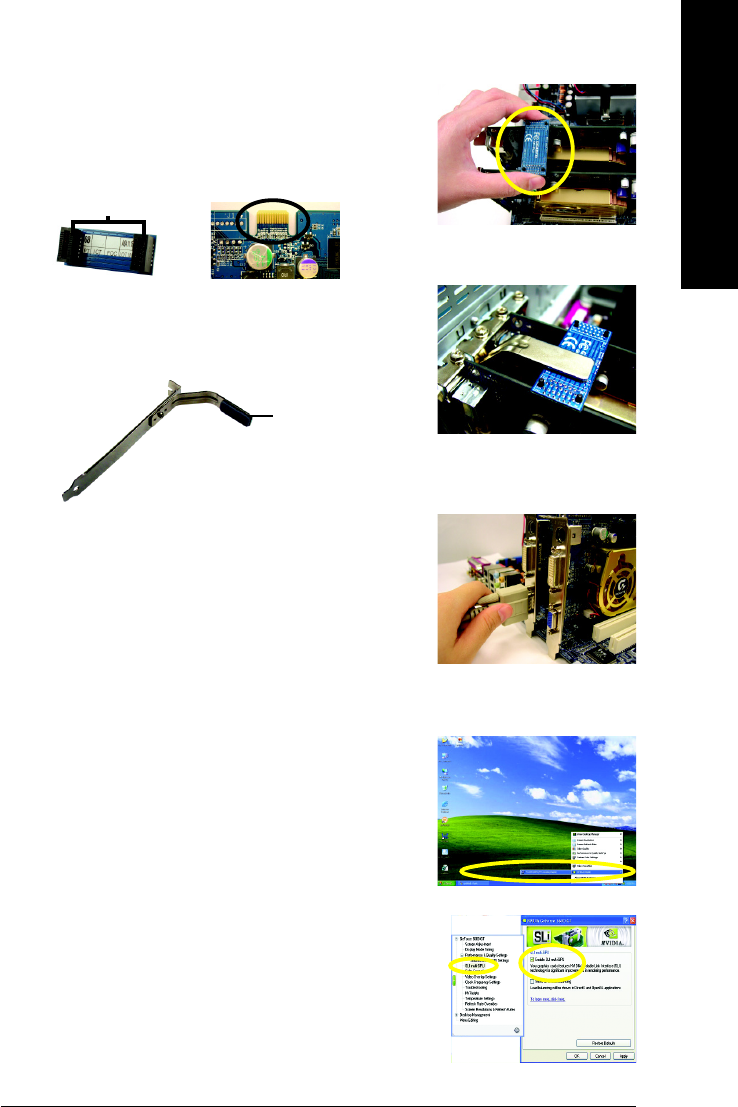
Hardware Installation- 21 -
English
Graphics Card Driver Setting:
Step 1: After installing graphics card driver in operating
system, right-click the NVIDIA icon in your sys-
tem tray and then select NVIDIA Display. The
NVIDIA control panel will appear.
Step 2: Select SLI multi-GPU from the side menu and
then select the Enable SLI multi-GPU checkbox
in the SLI multi-GPU dialog box. System will
restart after you click Apply. Then the SLI
configuration is completed.
Step 4: Plug the display cable into either one of the two
graphics cards for display output. If you plug the
display cable to the card on the PCIE_16_1 slot,
make sure to set Init Display First in BIOS
Setup to PEG; if you plug the display cable to
the card on the PCIE_16_2 slot, set Init Display
First to PEG(Slot2).
Step 3: In order to securely fix the bridge connector be-
tween the two cards, you must install the retention
bracket included with the motherboard and secure
the retention bracket to the chassis back panel with
a screw.
place this part on the top of
the bridge connector.
retention bracket
Gold edge connector on the top of
graphics card
Female slots on the bridge connector
Step 2: Insert the SLI bridge (the GC-SLICON) to the SLI gold
edge connector on top of both cards. Make sure the
two mini female slots on the bridge connector se-
curely fit onto the SLI gold edge connetors of both
cards.