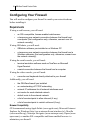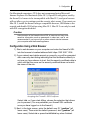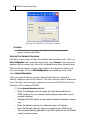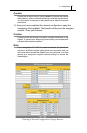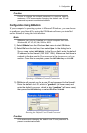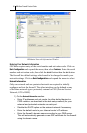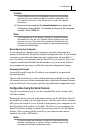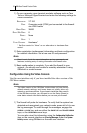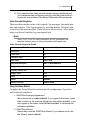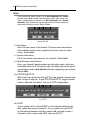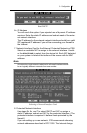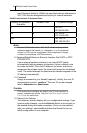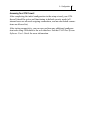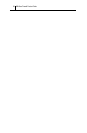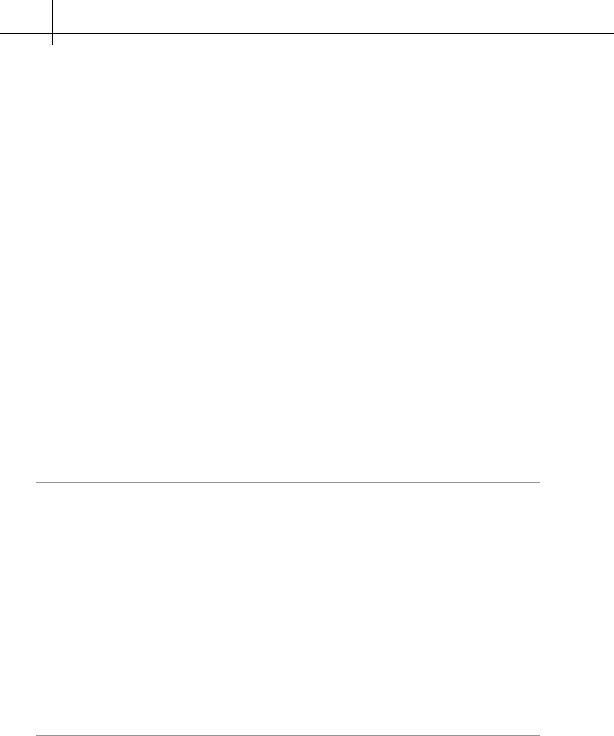
GB-Ware Firewall Product Guide32
1) On your computer, open terminal emulator software such as Tera
Term or Microsoft HyperTerminal and enter the following settings for
a new connection:
EMULATION VT-100
PORT Computer serial (COM) port connected to the firewall
via a DB-9 cable
BAUD RATE 38400
DATA / BIT RATE 8
PARITY None
STOP 1
FLOW CONTROL Hardware*
* Set flow control to “None” as an alternative to hardware flow
control.
2) Enter registration (preferences) information and basic configuration
for network information. Set a new user ID and password.
Note
See Console Guide for more information on key commands and
features, including entry of routing information and firewall rules.
3) Basic configuration is complete. If you add the firewall to your
network, you should now be able to remotely administer it using
GBAdmin or a web browser.
Configuration Using the Video Console
Use this user interface only if you have installed the video version of the
GB-Ware runtime.
Note
The video version of the GB-Ware runtime does not have factory
default network settings, and hence does not initially allow any
network or serial connections. If you chose to install the video version
of the GB-Ware runtime, you will need to run the Setup Wizard to
enter basic network information before you can use your firewall.
1) The firewall will probe for hardware. To verify that the system has
detected and recognized your network cards, press
ALT+F1
to see
the log messages. To scroll through the messages, engage the
SCROLL LOCK
key, and use either the
PAGE UP
and
PAGE DOWN
keys, or the
UP/DOWN
arrow keys.
You can also view this information using the Configuration Verification
item on the console interface or View Log Messages under the System
Activity
menu using GBAdmin or the web user interface.