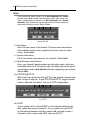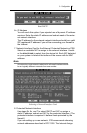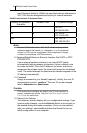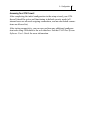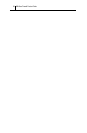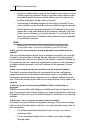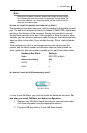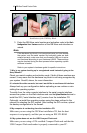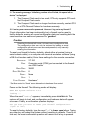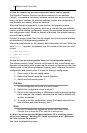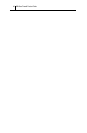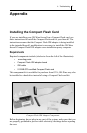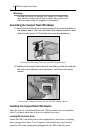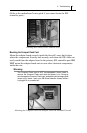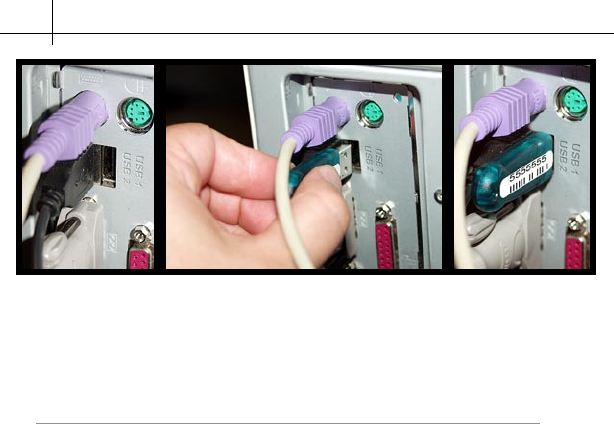
GB-Ware Firewall Product Guide42
Installation of the USB Key Block
3. Enter the GB-Ware serial number and activation code in the
Basic
Configuration
then Features section of the GB-Ware web interface or
wizard.
Note
If the hardware key block is not recognized once you have booted
the system, and the serial number and activation code are both
entered correctly, make sure that your firewall’s USB port is active
and functional according to your hardware’s BIOS. These settings
may be checked during the boot process before operating system
software is loaded.
Refer to your system’s hardware guide for specific instructions.
7. Why is my system booting up in unregistered mode instead of going to the
Setup Wizard?
Check your serial number and activation code. If both of these numbers are
correct, it may mean that the hardware key block is not being recognized by
your system. See #6, above, for more information.
8. I selected the video console, but now I would like to use the serial interface.
Always back up your configuration before uploading a new runtime or rein-
stalling the operating system.
To switch from the
video console interface to the serial console interface,
access the system on the Web interface and use the
Upload Runtime feature to
install the SIO (“serial interface only”) version from the installation CD.
Optionally, re-install the operating system using the steps outlined in the
manual for selecting the SIO version. After loading the SIO runtime, upload
the backup configuration to the firewall.
9. My computer is not booting from the installation CD.
Make sure you are using the GB-Ware installation CD, that the boot
sequence is set properly, and that you are using an IDE CD-ROM.
10. My system does not see the USB Compact Flash card.
Make sure you are using a GTA-certified Compact Flash card and that the
USB Compact Flash card reader is properly connected to your PC.