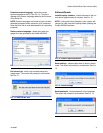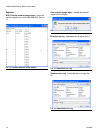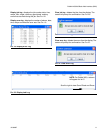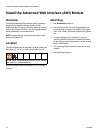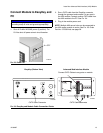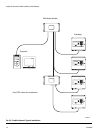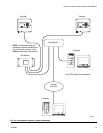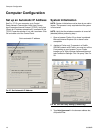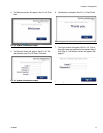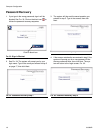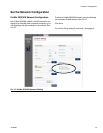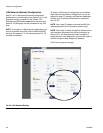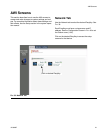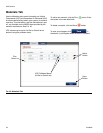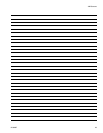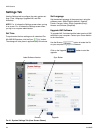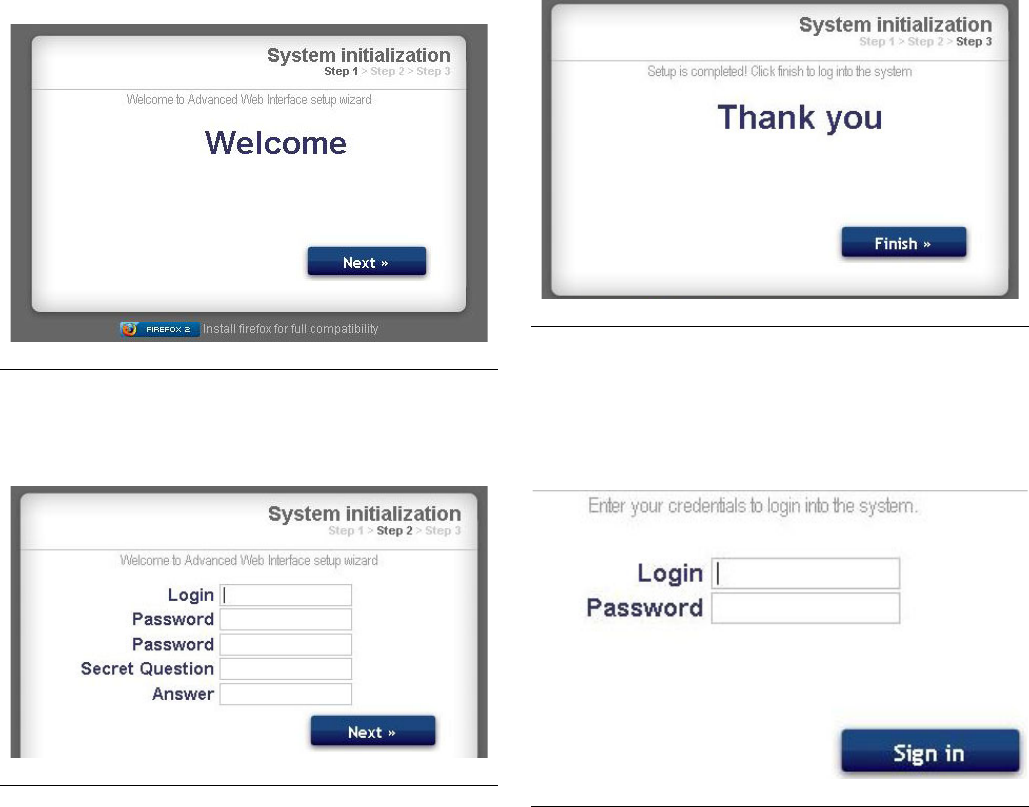
Computer Configuration
313386D 17
4. The Welcome screen will appear. See FIG. 29. Click
Next.
5. The Security screen will appear. See F
IG. 30. The
administrator must fill in all fields. Click Next.
6. Initialization is complete. See F
IG. 31. Click Finish.
7. The Login screen will appear. See F
IG. 32. Type in
the login name and password you entered in step 5.
Click Sign in. The Network screen will appear. See
page 21.
F
IG. 29. System Initialization Step 1
F
IG. 30. System Initialization Step 2
FIG. 31. System Initialization Step 3
F
IG. 32. Login Screen