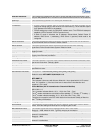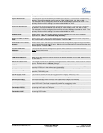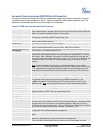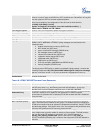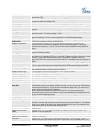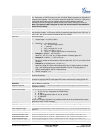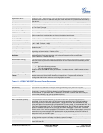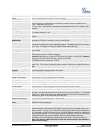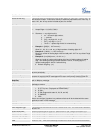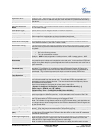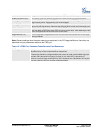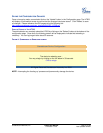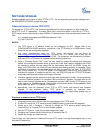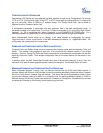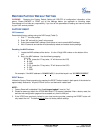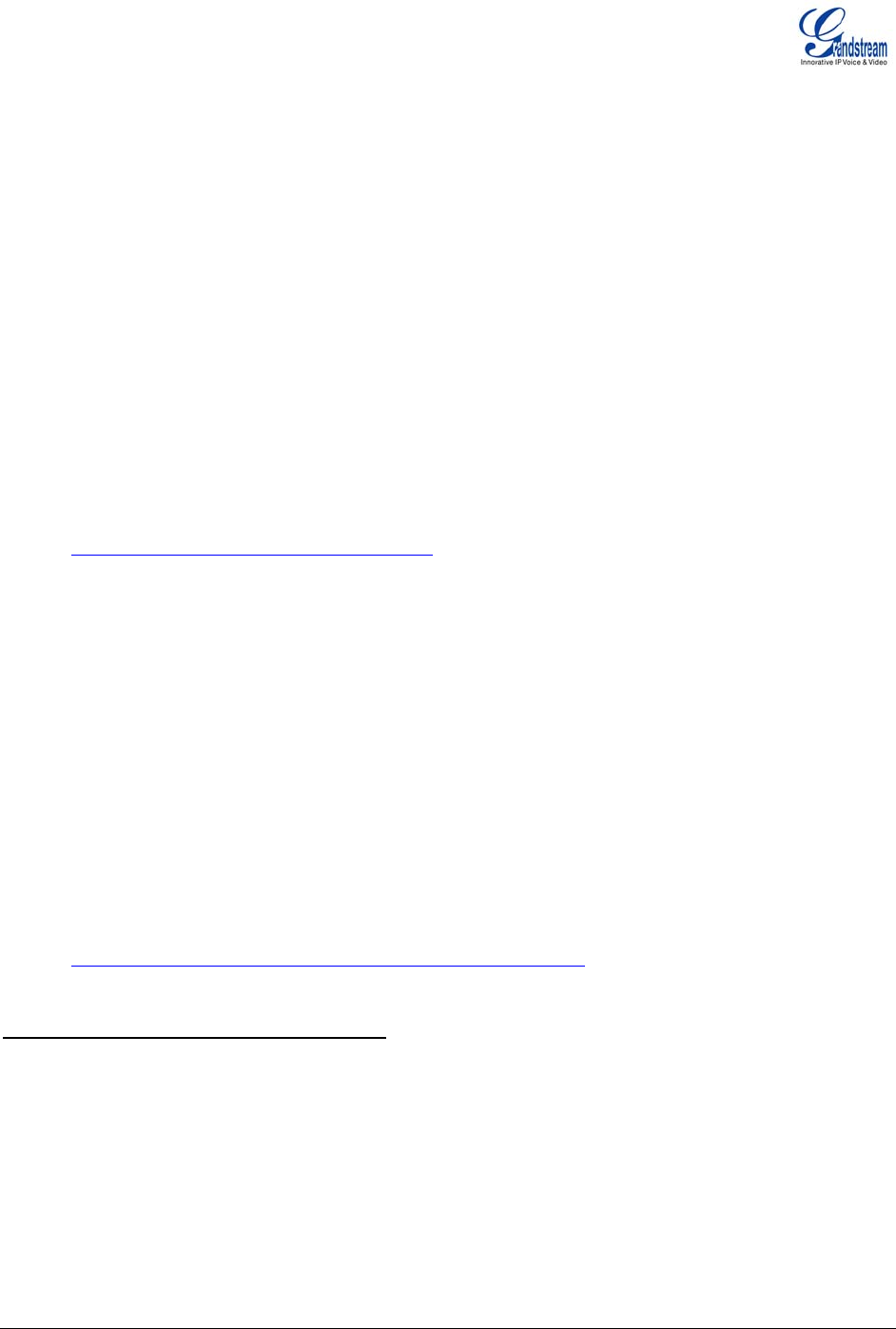
SOFTWARE UPGRADE
Software upgrade can be done via either TFTP or HTTP. The corresponding configuration settings are in
the ADVANCED SETTINGS configuration page.
FIRMWARE UPGRADE THROUGH TFTP/HTTP
To upgrade via TFTP or HTTP, the “Firmware Upgrade and Provisioning upgrade via” field needs to be
set to TFTP or HTTP, respectively. “Firmware Server Path” needs to be set to a valid URL of a TFTP or
HTTP server, server name can be in either FQDN or IP address format. Here are examples of some valid
URL.
e.g. firmware.mycompany.com:6688/Grandstream/1.0.0.6
e.g. 168.75.215.190
NOTES:
1. The TFTP server in IP address format can be configured via IVR. Please refer to the
CONFIGURATION GUIDE section for instructions. If the TFTP server is in FQDN format, it must
be set via the web configuration interface.
2. End users recommended using our TFTP server. Its address can be found at
http://www.grandstream.com/firmware.html. Currently, the TFTP server, your HT503 can be
upgraded from has an IP address 168.75.215.189. For companies, we recommend to maintain
their own TFTP/ HTTP server for upgrade and provisioning procedures.
3. Once a “Firmware Server Path” is set, the user needs to update the settings and reboot the
device. If the configured firmware server is found and a new code image is available, the HT503
will attempt to retrieve the new image files by downloading them into the SRAM. During this
stage, the HT503 LEDs will blink until the checking/downloading process is completed. Upon
verification of checksum, the new code image will then be saved into the Flash. If TFTP/HTTP
fails for any reason (e.g., TFTP/HTTP server is not responding, there are no code image files
available for upgrade, or checksum test fails, etc), the HT503 will stop the TFTP/HTTP process
and simply boot using the existing code image in the flash.
4. Firmware upgrades usually take around 2 minutes when performed on a LAN. It is recommended
to conduct firmware upgrade in a controlled LAN environment if possible. For users who do not
have a local firmware upgrade server, Grandstream provides a NAT-friendly TFTP server on the
public Internet for firmware upgrade. Please check the Services section of Grandstream’s Web
site to obtain our public TFTP server’s IP address.
5. Alternatively, user can download a free TFTP or HTTP server and conduct local firmware
upgrade. A free windows version TFTP server is available for download from
http://support.solarwinds.net/updates/New-customerFree.cfm. Our latest official release can be
downloaded from http://www.grandstream.com/y-firmware.htm.
Directions to download a free TFTP Server
:
1. Unzip the file and put all of them under the root directory of the TFTP server.
2. Put the PC running the TFTP server and the GXW400X device in the same LAN segment.
3. Please go to File -> Configure -> Security to change the TFTP server's default setting from
"Receive Only" to "Transmit Only" for the firmware upgrade.
4. Start the TFTP server, in the phone’s web configuration page
5. Configure the Firmware Server Path with the IP address of the PC
6. Update the change and reboot the unit
The end-user can also choose to download the free HTTP server from
http://httpd.apache.org/ or use
Microsoft IIS web server.
Grandstream Networks, Inc. HT503 User Manual Page 33 of 35
Firmware 1.0.0.6 Last Updated: 6/2007