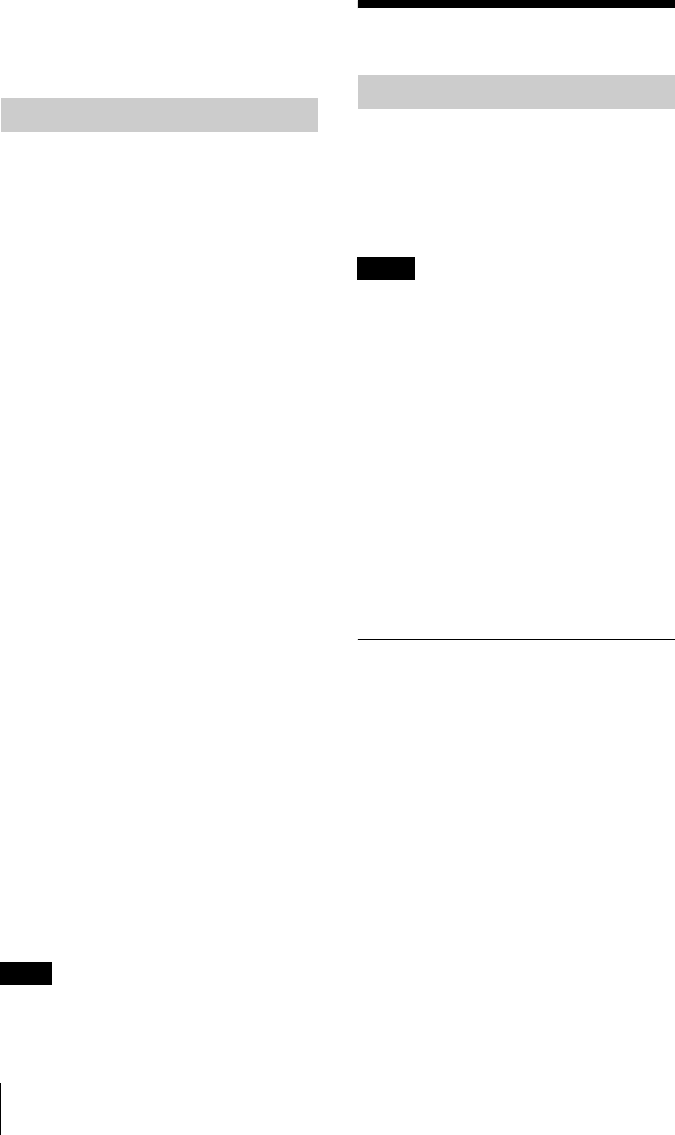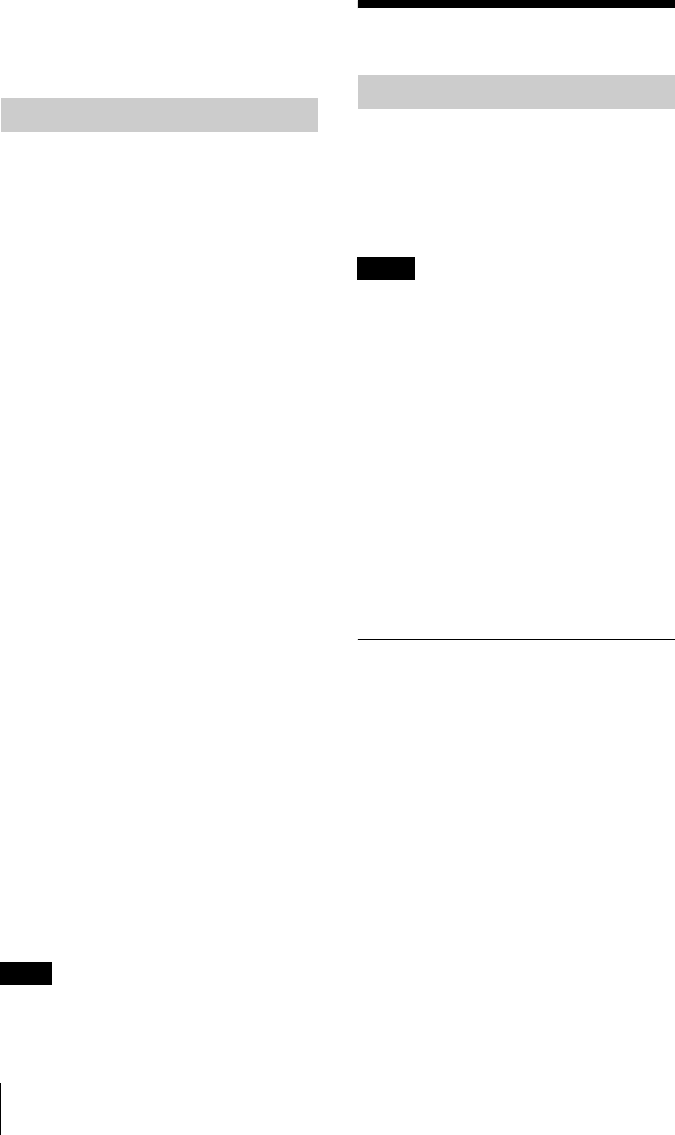
C:\data\Projector\AirShot\AirShot_FMData\2634400112_VPL-
CX8676_AirShot\2634400112_VPL-
CX8676_AirShot\2634400112\2634400112VPLCX8676WW\02C01.fm
masterpage: Left
4
Preparation
VPL-CX86/CX76
2-634-400-11 (1)
2 Light. For the update program and
instructions, refer to the folder “Air Shot
Version 2 Light” in the supplied CD-
ROM.
Recommended system requirements for the
installed Projector Station for Air Shot
Version 2 are as follows.
Available computer
CPU: Intel Pentium III 600 MHz or higher
Memory: 64 MB or more, recommended
128 MB or more (Windows XP: 128 MB
or more)
Hard disc: 10 MB or more
Other hardware requirements: CD-ROM
drive or USB terminal (Type A, USB 2.0
or USB1.1 port)
Available OS
Microsoft Windows 98SE, Microsoft
Windows Me, Microsoft Windows 2000,
Microsoft Windows XP Home Edition,
Microsoft Windows XP Professional
Available resolution
Size: VGA (640 × 480), SVGA (800 × 600),
XGA (1024 × 768), SXGA (1280 × 1024)
Color number: 16 bit, 24 bit, 32 bit
Usable browser
Internet Explorer 5.0 or higher
Usable wireless LAN
Standard: IEEE802.11b/g compatible
Channel: 1 to 11
Access system: Access point mode or Ad-
hoc (peer-to-peer) mode
Available security
WEP (64bit/128bit)
WPA (TKIP)
WPA-PSK (TKIP)
802.1x Authentication [PEAP (MS-CHAP
v2)]
Server certificate is not supported.
Air Shot Version 2 will not work on some
computers and wireless LAN devices even
though they satisfy the above requirements.
Preparation
For using Air Shot Version 2, install the
application software, Projector Station for
Air Shot Version 2, in the computer.
The installation can be done by using the
supplied USB wireless LAN module or CD-
ROM.
• If you use Windows 2000 Professional or
Windows XP Home Edition/Professional on
your computer, log on using the
administrator privileges.
• Before Windows 98SE is used, the driver of
the USB wireless LAN module must be
installed. For details, see the Operating
Instructions of the USB wireless LAN
module.
• When the USB wireless LAN module is used
and Manual Mode is set to [On], see the
Operating Instructions of the USB wireless
LAN module saved in the supplied CD-ROM
and install and set “USB Wireless LAN
Module Utility”. (When Windows XP is
used, setting from the Windows wireless
network connection is also available.)
Installing from the USB
The following is the procedure to install the
driver software and application software for
the USB module when the supplied USB
wireless LAN module is used.
1 Set the switch of the supplied USB
wireless LAN module to [MEMORY].
System Requirements
Note
Preparing the Computer
Notes