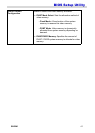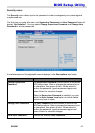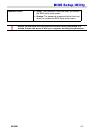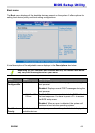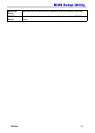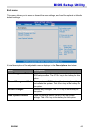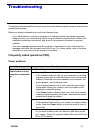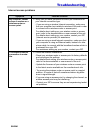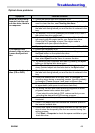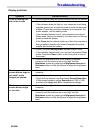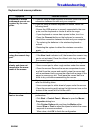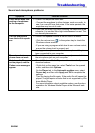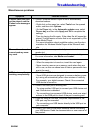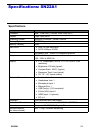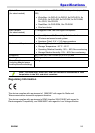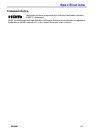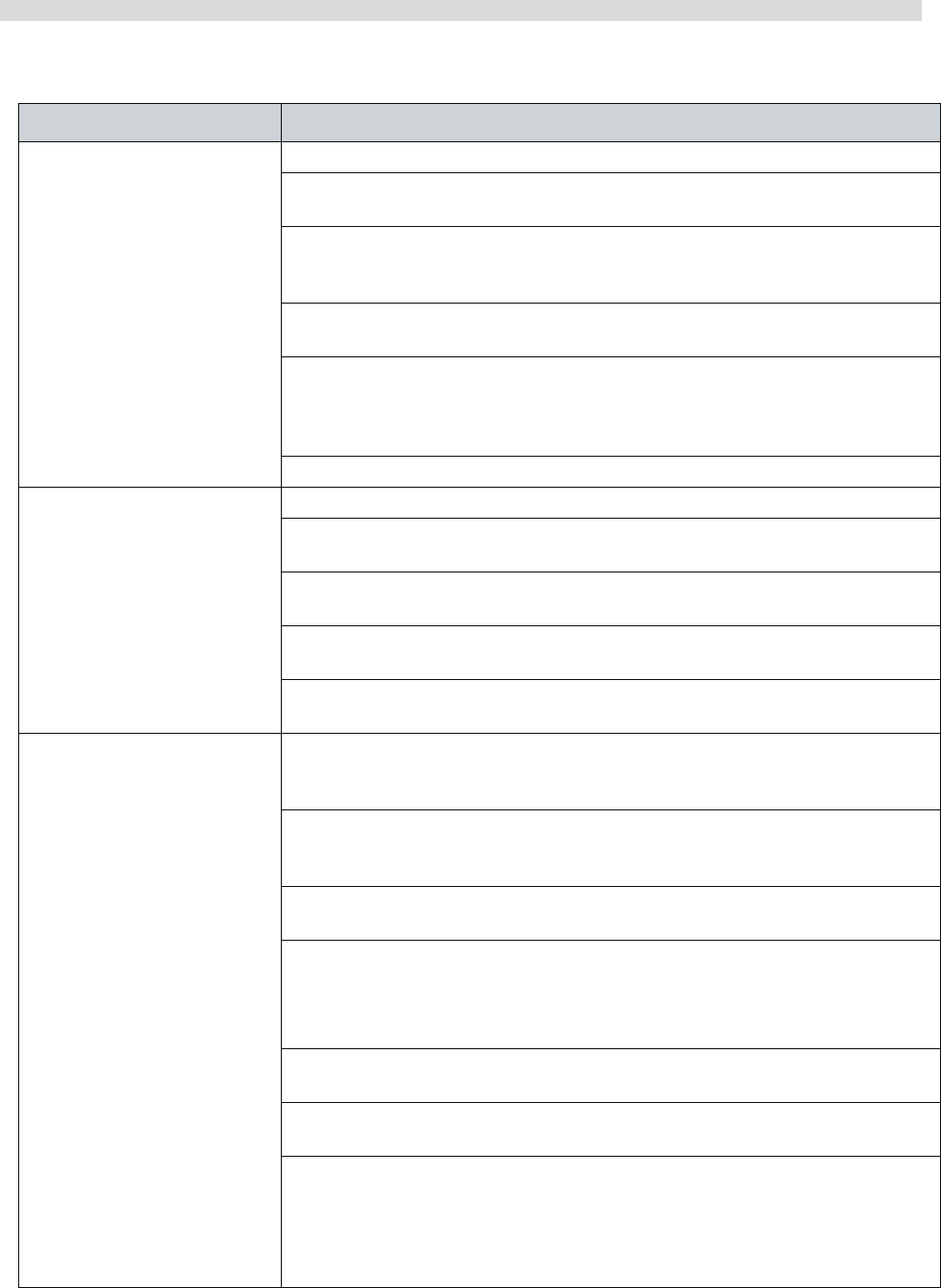
SN22A1 49
Troubleshooting
Optical discs problems
Symptom Possible solution
When a CD or DVD is
inserted into the opti-
cal disc drive, there is
no response.
• Check the optical disc drive indicator is on.
• Check the inserted disc is not dirty, bent, or damaged. If you
need to clean the disc, see Cleaning the discs.
• Check if the disc is properly inserted into the optical drive, with
the label side facing toward you and the disc is centered in the
tray.
• Try another CD or DVD (preferably an unused one) to test if
the optical disc drive works well.
• If you are inserting a DVD, check the region of the disc. It may
not comply with the region set for your optical disc drive.
Check the DVD package to learn if the region code is
compatible with your optical disc drive.
• Try using other programs to read the data on your CD or DVD.
The inserted disc
doesn’t slide out when
I press the Eject but-
ton.
• Ensure the computer is on.
• Ensure the optical disc driver indicator is on while you press
the Eject button on the optical disc drive.
• Click Start > Computer, right-click the disc drive icon, and
then select Eject from the menu to remove the disc.
• Try restarting your computer and then try pressing the Eject
button on the optical disc drive again.
• If the Eject button does not work, open the tray by inserting a
sharp, pointed object into the hole next to the Eject button.
I cannot write (burn) a
disc (CD or DVD).
• Check if the disc is properly inserted into the optical drive, with
the label side facing toward you and the disc is centered in the
tray.
• Check the inserted disc is not dirty, bent, or damaged. If
recording stops during a recording session, the disc probably
is damaged. Please remove it and insert a different disc.
• Ensure that the inserted disc is writable, and it must be blank
or appendable (with space to add more data files).
• Try writing the disc with other recording programs as some
programs cannot write certain disc types.
- If you intend to write data to DVD, make sure that you are
recording the data with a DVD burning program.
• Select a slower write speed if you are not under a time
constraint.
• Check if the added data files exceed the available space on
the inserted writable disc.
• Ensure that there is enough space available on the hard disk
drive to store the temporary files that are created during the
writing process.
- Click Start > Computer to check the space available on your
hard disk drive.