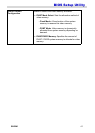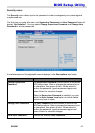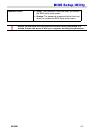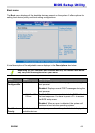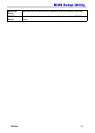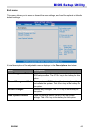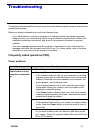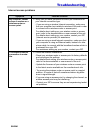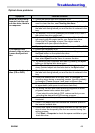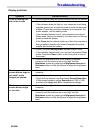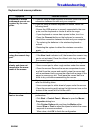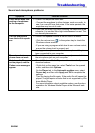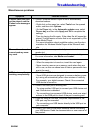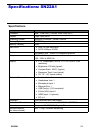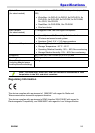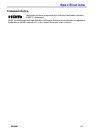SN22A1 52
Troubleshooting
Sound and microphone problems
Symptom Possible solution
I hear noise when con-
necting a headphone
to the computer.
• Check if the earphone works well.
- Connect the earphone to other devices, such as a radio, to
see if you can still hear that noise. If the noise persists, the
earphone may be out of order.
• If you hear the noise only while inserting the earphone to the
computer, it is resulted from high instantaneous current. This
is a normal phenomenon.
I do not hear sound
from the built-in speak-
ers.
• Check if the speaker volume is set too low or is muted.
- Click the volume icon, , in the system tray to check the
Windows volume controls.
- If you are using a program which has its own volume control,
ensure the volume level is properly set.
• Unplug your headphone and external microphone if they have
been connected to your computer.
The external micro-
phone does not work.
• Check if the external microphone is properly connected into
the microphone jack on your computer.
Certain audio files can-
not be played, and the
Codec error messages
appear.
• Check if Windows Media Player is set to automatically
download codecs.
- Right-click on the menu bar, select Tools from the opened
menu, and then click Options.
On the Player tab, in the Automatic updates area, select
Once a day, and then click Apply and OK to complete the
settings.
Then try playing the file again. If the audio file still cannot be
played, it might require a codec that is not supported by Win-
dows Media Player.
For more information about available codecs, see the docu-
mentation for Windows Media Player at the Microsoft web
site.