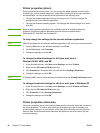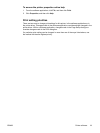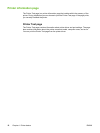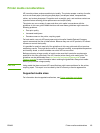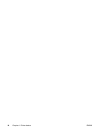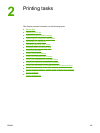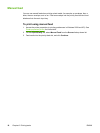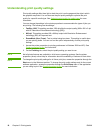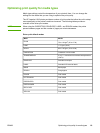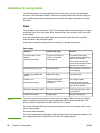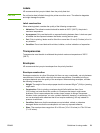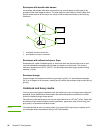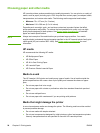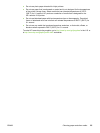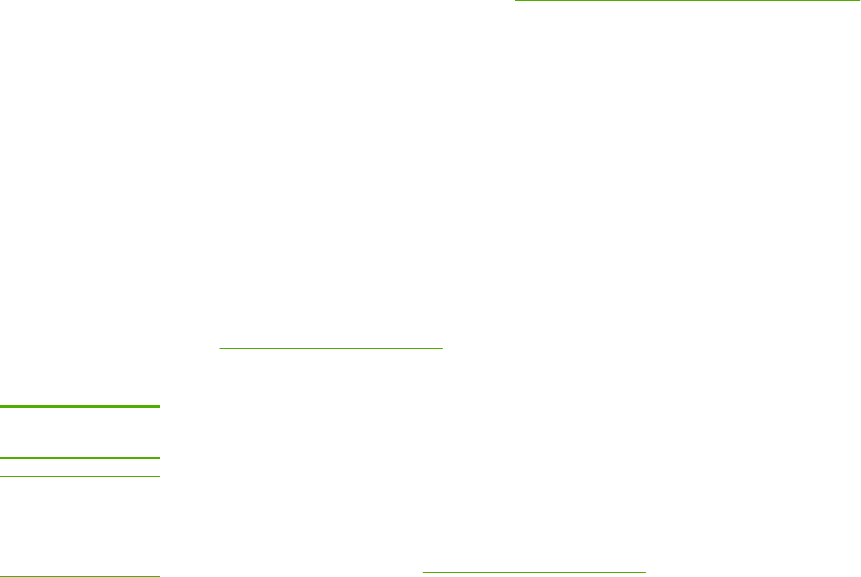
Understanding print quality settings
Print quality settings affect how light or dark the print is on the page and the style in which
the graphics are printed. You can also use the print quality settings to optimize the print
quality for a specific media type. See
Optimizing print quality for media types for more
information.
You can change the settings in the printer properties to accommodate the types of jobs you
are printing. The following are the settings:
● FastRes 1200: This setting provides 1200 dpi effective output quality (600 x 600 x 2 dpi
with HP Resolution Enhancement technology [REt]).
● 600 dpi: This setting provides 600 x 600 dpi output with Resolution Enhancement
technology (REt) for improved text.
● EconoMode (Save Toner): Text is printed using less toner. This setting is useful when
you are printing drafts. You can turn on this option independently of other print quality
settings.
1. Access the printer properties (or printing preferences in Windows 2000 and XP). See
Printer properties (driver) for instructions.
2. On the Finishing tab, select the print quality setting you want to use.
NOTE
Not all printer features are available in all drivers or operating systems. See the printer
properties (driver) online Help for information about the availability of features for that driver.
NOTE
To change the print quality settings for all future print jobs, access the properties through the
Start menu in the Windows task bar. To change the print quality settings only for the current
software application, access the properties through the Print Setup menu in the application
you are using to print. See
Printer properties (driver) for more information.
18 Chapter 2 Printing tasks ENWW