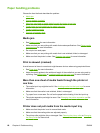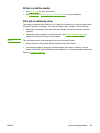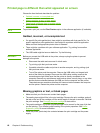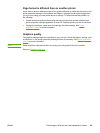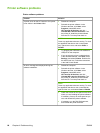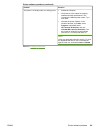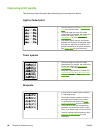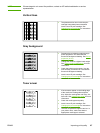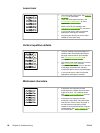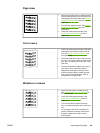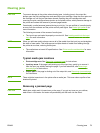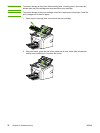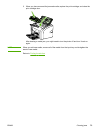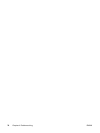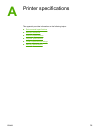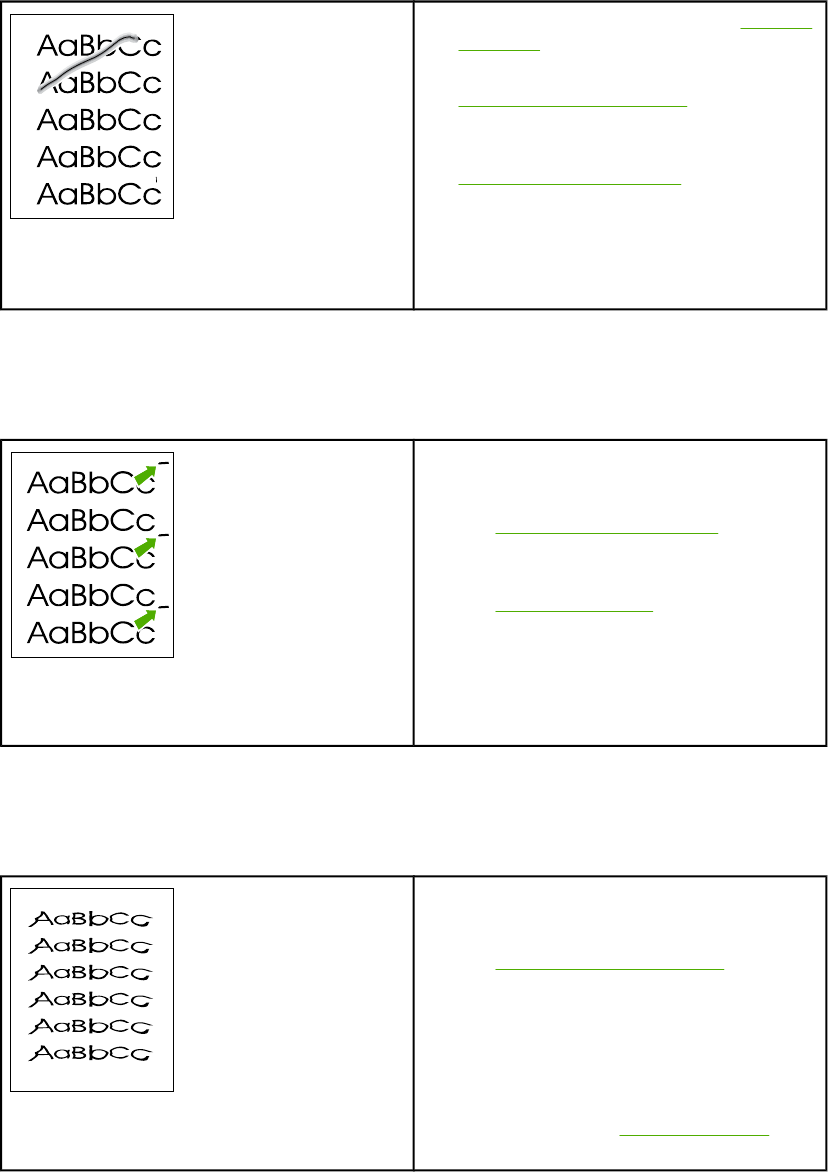
Loose toner
● Clean the inside of the printer. See Cleaning
the printer for instructions.
● Check the media type and quality. See
Printer media considerations for more
information.
● Install a new HP print cartridge. See
Changing the print cartridge for instructions.
● In your printer driver, make sure that the
appropriate media type is selected.
● Plug the printer directly into an AC outlet
instead of into a power strip.
Vertical repetitive defects
● The print cartridge might be damaged. If a
repetitive mark occurs at the same spot on
the page, install a new HP print cartridge.
See
Changing the print cartridge for
instructions.
● The internal parts might have toner on them.
See
Cleaning the printer for more
information. If the defects occur on the back
of the page, the problem will probably
correct itself after a few more printed pages.
● In your printer driver, make sure that the
appropriate media type is selected.
Misformed characters
● If characters are improperly formed,
producing hollow images, the media stock
might be too slick. Try a different media.
See
Printer media considerations for more
information.
● If characters are improperly formed,
producing a wavy effect, the printer might
need service. Print a Printer Test page. If
the characters are improperly formed,
contact an HP-authorized dealer or service
representative. See
How to contact HP for
more information.
68 Chapter 4 Problem solving ENWW