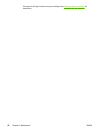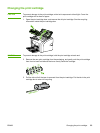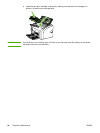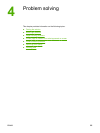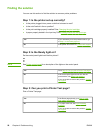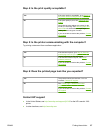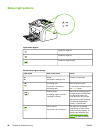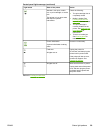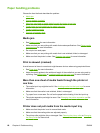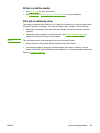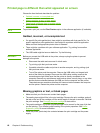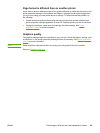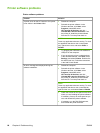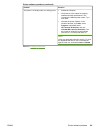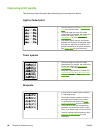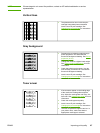Paper handling problems
Choose the item that best describes the problem:
●
Media jam
●
Print is skewed (crooked)
●
More than one sheet of media feeds through the printer at one time
●
Printer does not pull media from the media input tray
●
Printer curled the media
●
Print job is extremely slow
Media jam
● See Clearing jams for more information.
● Make sure that you are printing with media that meets specifications. See
Printer media
considerations for more information.
● Do not print on used paper.
● Make sure that you are printing with media that is not wrinkled, folded, or damaged.
● Make sure that the printer is clean. See
Cleaning the printer for more information.
Print is skewed (crooked)
A small amount of skew is normal and might become obvious when using preprinted forms.
● See
Page skew for more information.
● Adjust the media guides to the width and length of the media that you are using and try
reprinting. See
Media paths or Loading media into the input trays for more information.
More than one sheet of media feeds through the printer at
one time
● The media input tray might be too full. See Loading media into the input trays for more
information.
● Make sure that the media is not wrinkled, folded, or damaged.
● Try paper from a new ream. Do not fan the paper before loading it into the input tray.
● The printer separation pad might be worn. See
Changing the printer separation pad for
more information.
Printer does not pull media from the media input tray
● Make sure that the printer is not in manual feed mode.
● Make sure that the media guides are adjusted properly.
● The pickup roller might be dirty or damaged. See
Cleaning the pickup roller or Changing
the pickup roller for instructions.
60 Chapter 4 Problem solving ENWW