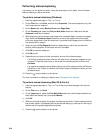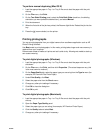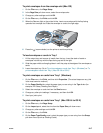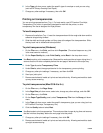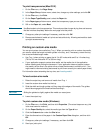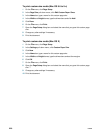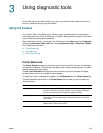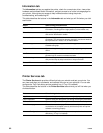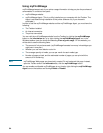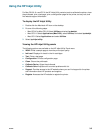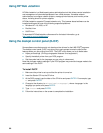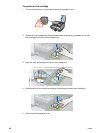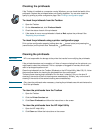3-2 ENWW
Information tab
The Information tab lets you register the printer, check for a new printer driver, view printer
hardware and printhead health information, and gain access to an online ink usage page for
your printer. It also gives you access to help information about using the printer,
troubleshooting, and contacting HP.
This table describes the buttons in the Information tab and what you will find when you click
each button.
Printer Services tab
The Printer Services tab provides utilities that help you maintain and test your printer. You
can clean and align your printheads, and calibrate the color on your printouts. You can also
configure the Tray Lock setting and set a default tray (if Tray 2 is installed).
This table describes the buttons in the Printer Services tab and what you will find when you
click each button.
Button What clicking the button does
myPrintMileage Opens the myPrintMileage website and your printer usage
information, including printer usage patterns (ink and media use).
Printer Hardware Opens a dialog box that shows the printer model, firmware version,
and service identification number
Printhead health Opens a dialog box that shows information about the condition of the
printheads. This information appears graphically and shows whether
each printhead is in Good, Fair, or Bad condition.
hp instant support Opens the hp instant support website for support services and
troubleshooting tips.
Register Your Printer Opens a dialog box that guides you through registering the printer
online.
How Do I... Opens a dialog box that shows a list of common printer tasks and
provides help on common maintenance tasks.
Troubleshooting Opens a dialog box that shows a list of common printing problems
and provides step-by-step instructions to help solve them.
Contact HP Opens a dialog box that shows how to contact HP.
Button What clicking the button does
Align Printheads Opens a dialog box that guides you through aligning the printheads.
Clean Printheads Opens a dialog box that guides you through cleaning the printheads.
Calibrate Color Opens a dialog box that allows you to calibrate color manually.
Print a Demo page Prints a demonstration page. This is used to verify that the printer is
connected to the computer correctly and that the printer and printer
software are working properly.
Advanced Configuration Opens a dialog box that allows you to set tray lock and select a
default tray (if Tray 2 is installed).