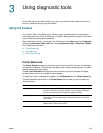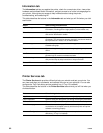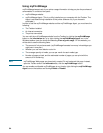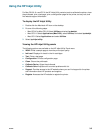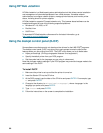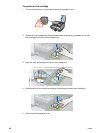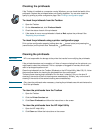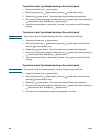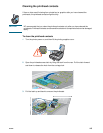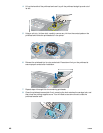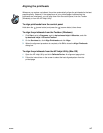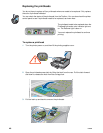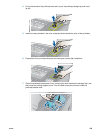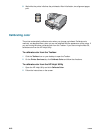ENWW 4-3
Checking the printheads
If the Toolbox is installed on a computer running Windows, you can check the health of the
printheads. Replace the printheads when print quality degrades. You can also check the
quality by printing a printer configuration page. See “Printing a configuration page”.
To check the printheads from the Toolbox
1 Open the Toolbox.
2 On the Information tab, click Printhead Health.
3 Check the status of each of the printheads.
4 If the status of one or more printheads is listed as Bad, replace the printhead. See
“Replacing the printheads”.
To check the printheads using a printer configuration page
Print a printer configuration page by holding down the (power button) and pressing the
(cancel button) on the printer once. Release the (power button).
Cleaning the printheads
CAUTION HP is not responsible for damage to the printer that results from modifying the printheads.
If the printed characters are incomplete, or if dots or lines are missing from the printouts, you
might need to clean the printheads. This is a symptom of clogged ink nozzles, which are a
result of prolonged exposure to air.
Clean the printheads from the Toolbox (Windows) or the HP Inkjet Utility (Mac OS). Or, follow
the procedures below for cleaning the printheads from the control panel.
There are three cleaning levels available. Run the level 1 cleaning. Only run the level 2
cleaning if the results of the first cleaning were unsatisfactory. Similarly, only run the level 3
cleaning if the results of the second cleaning were unsatisfactory.
Note Only clean the printheads when necessary; cleaning the printheads uses ink and shortens the
life of the printheads.
To clean the printheads from the Toolbox
1 Open the Toolbox.
2 Click the Printer Services tab.
3 Click Clean Printheads and follow the instructions on the screen.
To clean the printheads from the HP Inkjet Utility
1 Open the HP Inkjet Utility.
2 Click Clean and follow the instructions on the screen.