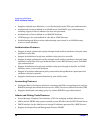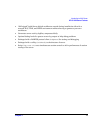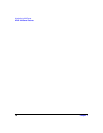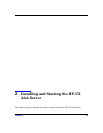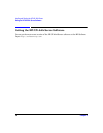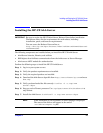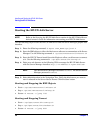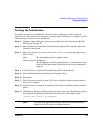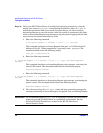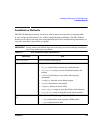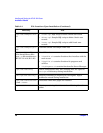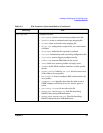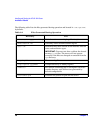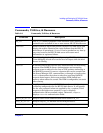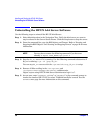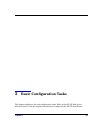Installing and Starting the HP-UX AAA Server
Testing the Installation
Chapter 224
Step 10. Verify your HP-UX AAA Server is installed and operating correctly by using the
testing user (named test_user) created during installation. After test_user is
authenticated and the AAA server sends an Access-Accept, the client sends an
Accounting-Request to start the session. After the session is terminated, the client
sends an Accounting-Request stop message to stop the session logging and the AAA
server writes the session information to a file.
a. Enter the following command:
# /opt/aaa/bin/radpwtst -s localhost -i 10.0.0.1 -l 1 test_user
This command simulates an Access-Request from port 1 of a NAS with an IP
address of 10.0.0.1. When prompted for a password, enter: password. The
command should return the following output:
’test_user’ authentication OK
b. Enter the following command:
# /opt/aaa/bin/radpwtst -c 4 -s localhost -i 10.0.0.1 -l 1 -u ppp -:Acct-Status-Type=Start
test_user
This command simulates an Accounting-Request start message, activating the
users’s PPP session. The command should return the following output:
Accounting Response received
c. Enter the following command:
# /opt/aaa/bin/radpwtst -c 4 -s localhost -i 10.0.0.1 -l 1 -u ppp -:Acct-Status-Type=Stop
test_user
This command simulates an Accounting-Request stop message, terminating the
users’s session. The command should return the following output:
Accounting Response received
d. View the session logs for test_user’s start and stop accounting messages by
selecting Accounting in Server Manager’s Navigation Tree and clicking Display.
IMPORTANT HP recommends removing test_user or changing it’s default password before
deploying your HP-UX AAA Server in a production environment. See the
Securing the HP-UX AAA Server section in the HP-UX AAA Server
Administrator’s Guide.