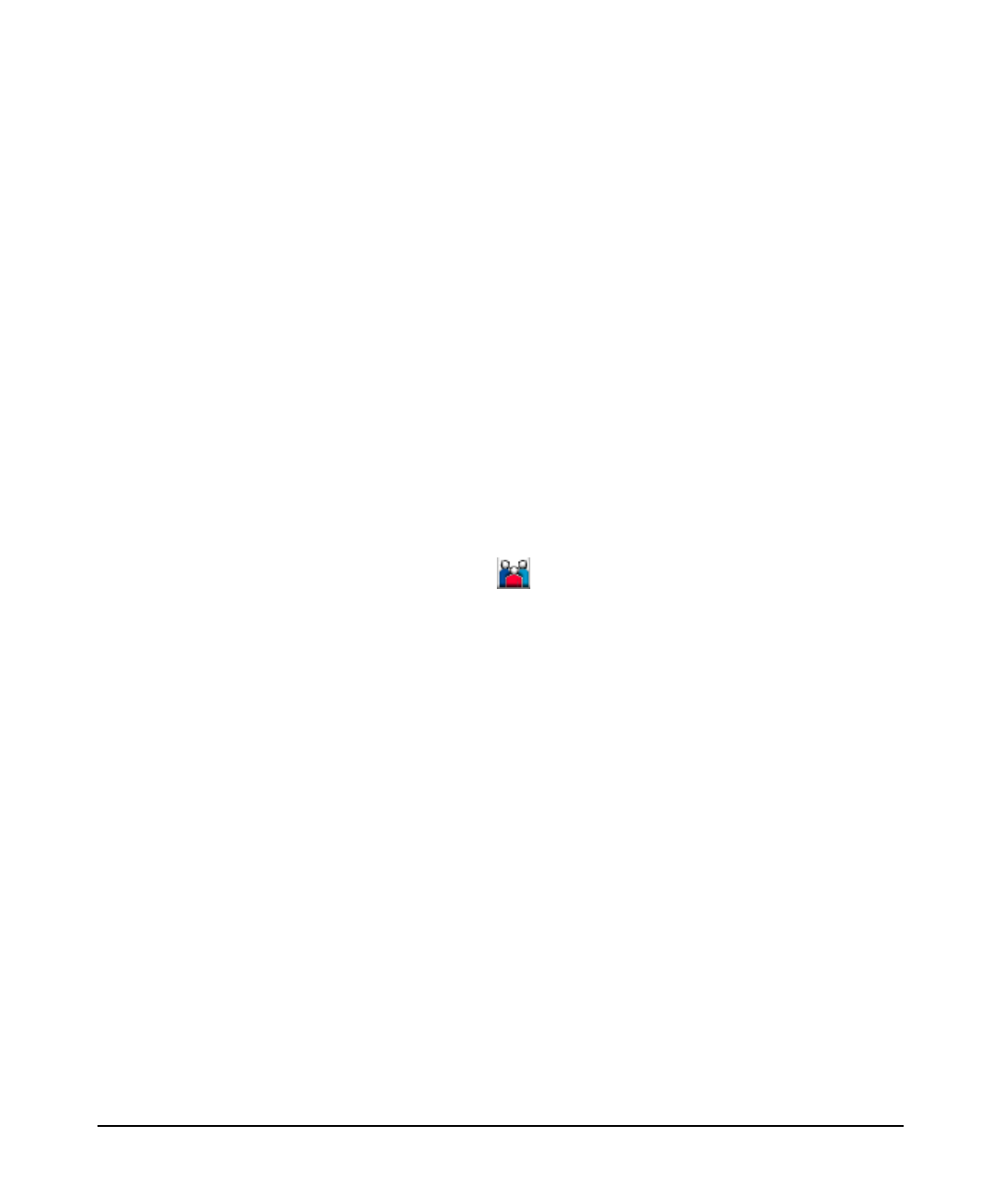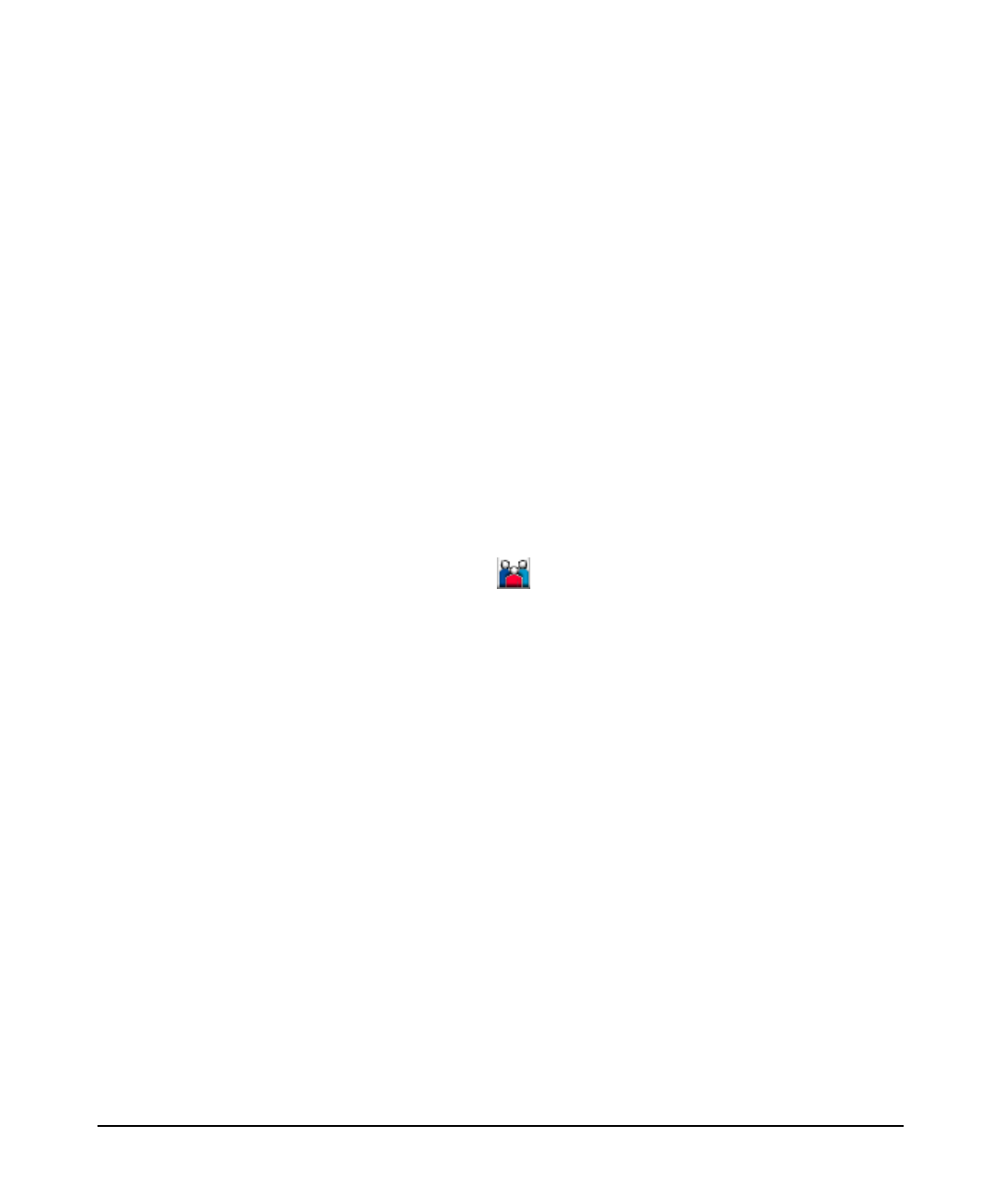
Basic Configuration Tasks
Storing User Profiles
Chapter 334
Step 3. In the Name field, enter the realm name.
Step 4. Select Authentication from the Realm Type drop-down list.
Step 5. Select Users File in the User Profile Storage drop-down list.
Step 6. Select the Users Profile Grouped by Realm button in the User Storage Parameters
field. Identify a file to store the user information for the realm by entering a name
in the File Name box. The AAA server adds a .users extension to the value you
enter in the File Name box. Do not enter a path or use the / character.
Step 7. In the Security Methods field, choose the authentication methods to authenticate
the users from the realm.
Step 8. Select the Create button.
Step 9. Return to the Local Realms screen to add user profiles to the realm.
Step 10. From the Local Realms screen, select the following icon for the realm that you wish
to add user profiles for:
Step 11. From the Users screen select the New User link.
Step 12. In the User Name text box, enter the name of the users profile.
Step 13. In the Password text box, enter the value to match to the value to compare to the
Password attribute value in the request. Confirm the password by entering it again.
Step 14. You may enter values in the remaining fields to control the users session. These
fields are optional and correspond to RADIUS A-V pairs that are explained in more
detail in the “A-V Pairs” chapter of HP-UX AAA Server Administration and
Authentication Guide.
Step 15. Select the Create button in the User Attributes screen.
Step 16. Repeat steps 9 to 13 for each user profile you wish to add to the realm.
Step 17. Repeat these steps to add additional realms and groups of users.
Step 18. Select Save Configuration from the Navigation Frame. If you have multiple
remote servers, you will prompted to select and confirm which servers you wish to
add the access device entry to.