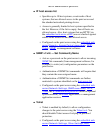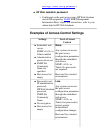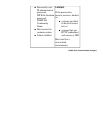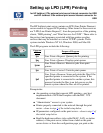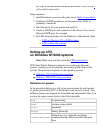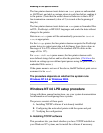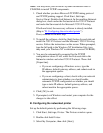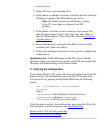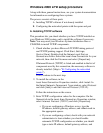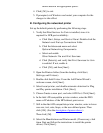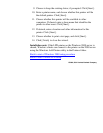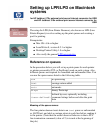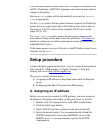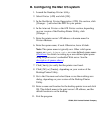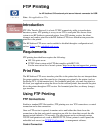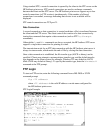Windows 2000 LPD setup procedure
Along with these general instructions, see your system documentation
for information on configuring these systems.
The process consists of these parts:
Installing TCP/IP software if not already installedA.
Configuring the networked printer with the queue and portB.
A. Installing TCP/IP software
This procedure lets you check whether you have TCP/IP installed on
your Windows 2000 system, and to install the software if necessary.
Note: You may need your Windows System distribution files or
CD-ROMs to install TCP/IP components.
Check whether you have Microsoft TCP/IP Printing protocol
and TCP/IP printing support. Click
Start, Settings,
Control Panel. Double-click the Network and Dial-up
Connections
folder. Select the Local Area Connection for your
network, then click the
File menu and select [Properties].
If Internet Protocol (TCP/IP) is listed and enabled in the list of
components used by this connection, the necessary software is
already installed. (Skip to “B. Configuring the networked
printer”).
If not, continue to the next step.
1.
To install the software, in the
Local Area Connection Properties window, click Install. In
the
Select Network Component Type window, select Protocol
and click [Add] to add the Internet Protocol (TCP/IP).
Follow the instructions on the screen.
2.
Enter TCP/IP configuration values for the computer: On the
General tab in the Local Area Connection Properties window,
select
Internet Protocol (TCP/IP) and click [Properties].
If you are configuring a Windows server, type the
IP address, default gateway address, and subnet mask in
the appropriate spaces.
❍
If you are configuring a client, check with your network
administrator to learn whether you should enable
automatic TCP/IP configuration or whether you should
type a static IP address, default gateway address, and
❍
3.