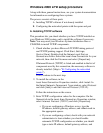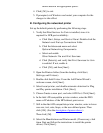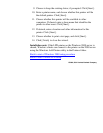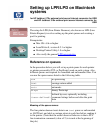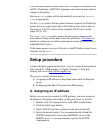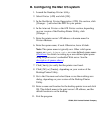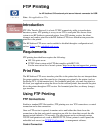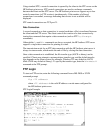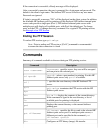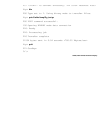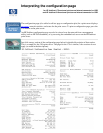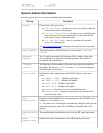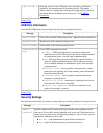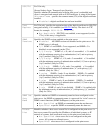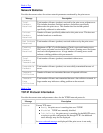If the connection is successful, a Ready message will be displayed.
After a successful connection, the user is prompted for a login name and password. The
default is the client's login name. The Jetdirect FTP server will allow any user name.
Passwords are ignored.
If login is successful, a message "230" will be displayed on the client system. In addition,
the available HP Jetdirect ports for printing will be displayed. HP Jetdirect internal print
server cards provide a single port (Port 1). HP Jetdirect external print servers with
multiple ports will display all available ports, with Port1 the default port. To change
ports, use the FTP cd (change directory) command. For a typical FTP printing session,
see Example of an FTP Session.
Ending the FTP Session
To end an FTP session, type quit or bye.
Note: Prior to ending an FTP session, a [Ctrl-C] command is recommended
to ensure the data connection is closed
Commands
Summary of commands available to the user during an FTP printing session:
Command Description
user <username>
<username> specifies a user. Any user will be accepted
and can print to the selected port.
cd <port#>
<port#> selects a port number for printing. For this HP
Jetdirect print server, only port1 is available.
cd /
/ specifies the root directory of the HP Jetdirect FTP
server.
quit
quit or bye terminates the FTP session with the HP
Jetdirect print server.
bye
dir
dir or ls displays the contents of the current directory.
If this command is typed in the root directory, a list of
available ports for printing is displayed.
ls
pwd
Displays the current directory or the current Jetdirect
printing port.
put <filename>
<filename> specifies the file to send to the selected HP
Jetdirect print server port. For multiport print servers, a
different port can be specified in the command: put
<filename> <port#>
bin
Configures an FTP binary (image) file transfer.