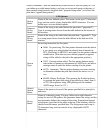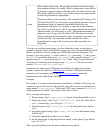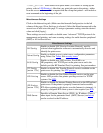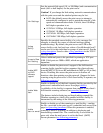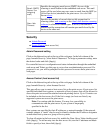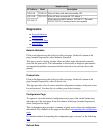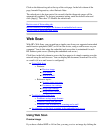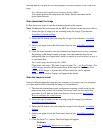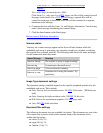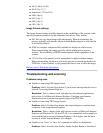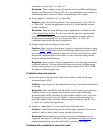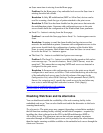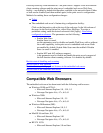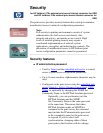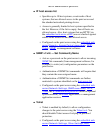If the Email To… button works, but then an error message
appears...
For a multi-page document feeder (ADF):
Click Email To… only once. For a PDF image, one file will be created from all
the pages in the feeder. For a TIFF or JPEG image, separate files will be
created for each page in the feeder. Each file will be contained in a separate
ttachment to the message.
Complete the form with the From, To, and Subject information. You also may
enter a short message introducing the scanned image.
6.
Click the Send button on the Email page.7.
Back to start of Web Scan information
Scanner status
You may see a status message appear on the Scan or Email window while the
embedded web server is executing your operation (usually in a window overlaying
the original Scan or Email window). The following table shows the status messages
for the scanner and what they mean.
Status Message Meaning
Scanner Ready
The scanner is ready to begin scanning.
Connecting
Connecting to the email server
Scanning page
You are currently scanning.
Scanner in use
Someone else is using the scanner. Try
again later.
Image Type document settings
The document settings available depend on the specific peripheral pointed to by the
embedded web server. They include:
Color Picture for low-resolution color: 150 DPI, 24-bit color. [DPI=dots per
inch]
●
Color Drawing for high-resolution color: 300 DPI, 24-bit color.●
B/W Picture for monochrome graphics: 150 DPI, gray-scale.●
Text: 300 DPI, black and white.●
Document Size settings
The following document sizes are available (in inches). The document size you select
will contain only a portion of the entire scanned image if the document size is
smaller than the image.
Letter (8.5 by 11)●
Legal (8.5 by 14)●
Tabloid (11 by 17)●