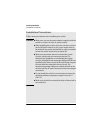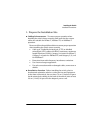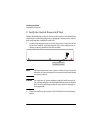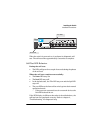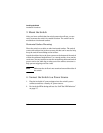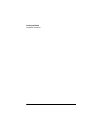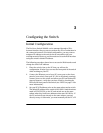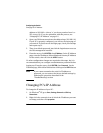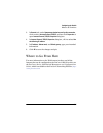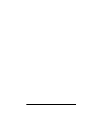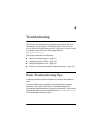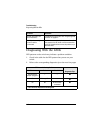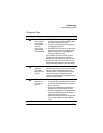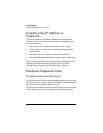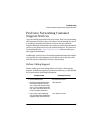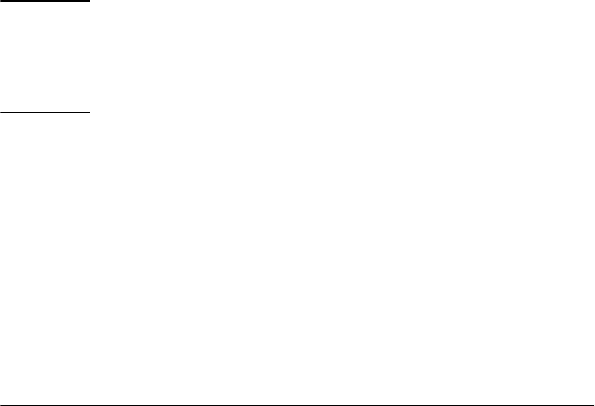
3-2
Configuring the Switch
Changing PC’s IP Address
address to 192.168.2.x (where "x" can be any number from 1 to
255, except 10). If you are unfamiliar with this process, see
“Changing PC’s IP Address” on page 3-2.
4. Open your Web browser and enter the address http://192.168.2.10.
If your PC is properly configured, you will see the login page of
your switch. If you do not see the login page, check your settings
and repeat step 3.
5. There is no default password, just click the Login button to access
the Web management interface.
6. From the menu, click SYSTEM, then IP Address. On the IP Address
page, enter the IP address, Subnet Mask and Gateway IP Address
for the switch, then click on the APPLY button.
No other configuration changes are required at this stage, but it is
recommended that you configure an administrator password before
logging out. From the menu, click SYSTEM, then Password. On the
Password page, fill in all the fields before clicking on the APPLY button.
Changing PC’s IP Address
To change the IP address of your PC:
1. On Windows
®
XP, go to Start, Settings, Network and Dial-up
Connections.
2. Right-click the connectin icon of which the IP address you want
to change, and then click properties.
Note
If you cannot remember the switch's IP address or
password, you can restore the factory default settings by
following the procedure described in the
"Troubleshooting" section.