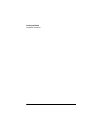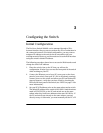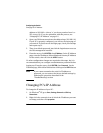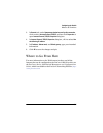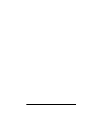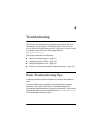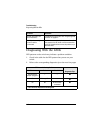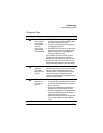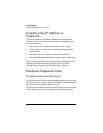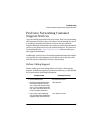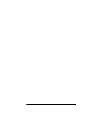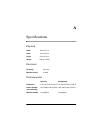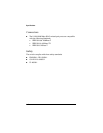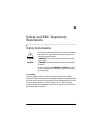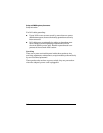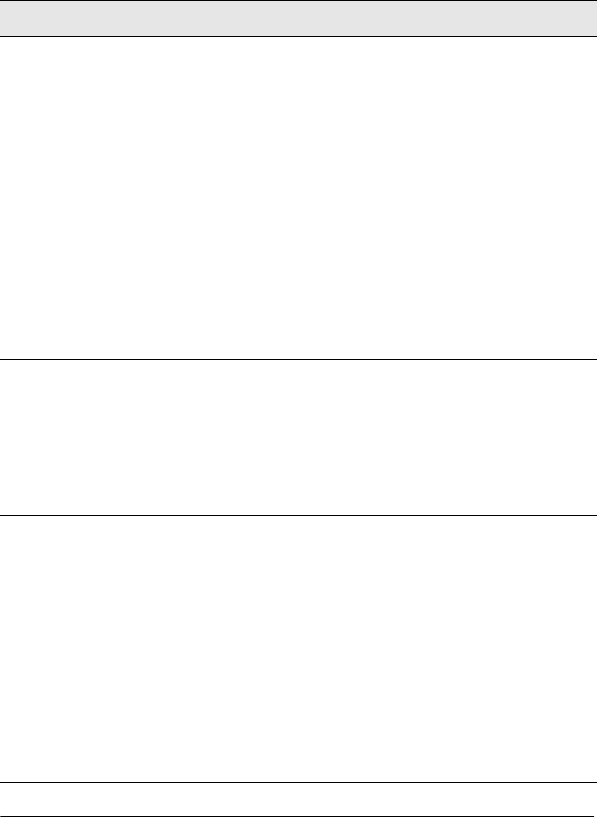
4-3
Troubleshooting
Diagnosing With the LEDs
Diagnostic Tips:
Ti Problem Solution
➊
The switch’s
power adapter
is not plugged
into an active
AC power
source, or the
power adapter
may have failed.
1. Verify the AC power adapter is plugged into an
active power source and to the switch. Make
sure these connections are snug.
2. Try power cycling the switch by unplugging
and plugging in the power.
3. If the Power LED is still not on, verify that the
AC power source works by plugging another
device into the outlet. Or try plugging the
switch into a different outlet.
If this condition persists, the switch’s power
adapter may have failed. Call your ProCurve
Networking authorized network reseller, or use
the electronic support services from ProCurve
Networking to get assistance. See the Customer
Support/Warranty booklet for more information.
➋
A switch
hardware
failure was
detected during
self test.
Try power cycling the switch. If the fault
indication reoccurs, the switch may have failed.
Call your ProCurve Networking authorized
network reseller, or use the electronic support
services from ProCurve Networking to get
assistance. See the Customer Support/Warranty
card for more information.
➌
The network
connection is
not working
properly.
Try the following procedures:
• For the indicated port, verify that both ends of
the cabling, at the switch and the connected
device, are secure.
• Verify the connected device and switch are
both powered on and operating correctly.
• Verify the connected devices comply with the
appropriate IEEE 802.3 standard, including
transmission of the Link signal.
• If the other procedures don’t resolve the prob-
lem, try using a different port or a different
cable.