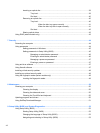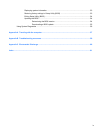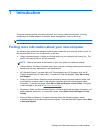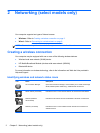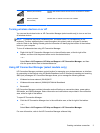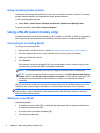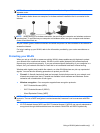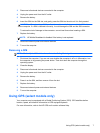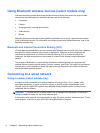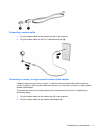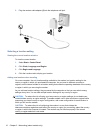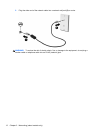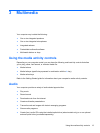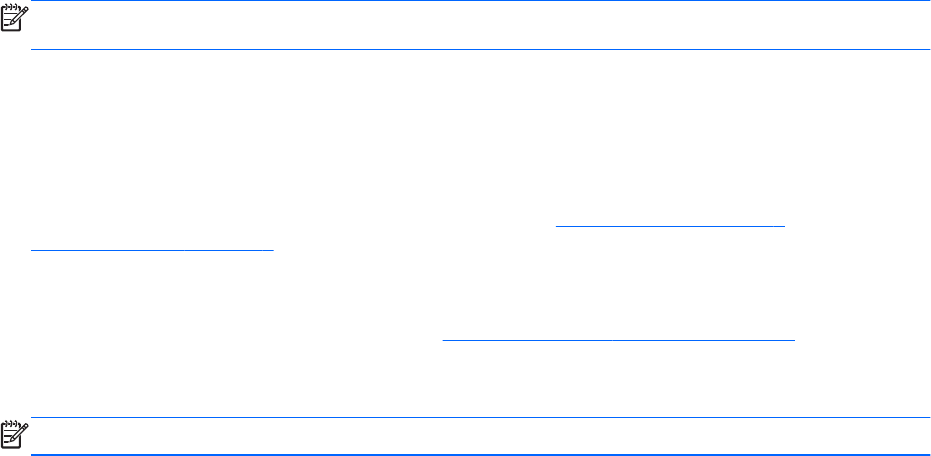
generate a new key for every packet, and they also generate a different set of keys for each
computer network. To accomplish this:
◦ WPA uses Advanced Encryption Standard (AES) and Temporal Key Integrity Protocol
(TKIP)
◦
WPA2 uses Cipher Block Chaining Message Authentication Code Protocol (CCMP), which
is a new AES protocol.
●
Wired Equivalent Privacy (WEP) encrypts data with a WEP key before it is transmitted. Without
the correct key, others will not be able to use the WLAN.
Roaming to another network
When you move your computer within range of another WLAN, Windows attempts to connect to that
network. If the attempt is successful, your computer is automatically connected to the new network. If
Windows does not recognize the new network, follow the same procedure you used initially to
connect to your WLAN.
Using HP Mobile Broadband (select models only)
HP Mobile Broadband enables your computer to use wireless wide area networks (WWANs) to
access the Internet from more places and over larger areas than it can by using WLANs. Using HP
Mobile Broadband requires a network service provider, which in most cases is a mobile phone
network provider.
When used with mobile network provider service, HP Mobile Broadband gives you the freedom to
stay connected to the Internet, send e-mail, or connect to your corporate network whether you are on
the road or outside the range of Wi-Fi hotspots.
NOTE: You may need the HP Mobile Broadband Module serial number to activate mobile
broadband service. Refer to the Getting Started guide for the location of the serial number label.
Some mobile network service providers require the use of a subscriber identity module (SIM). A SIM
contains basic information about you, such as a personal identification number (PIN), as well as
network information. Some computers include a preinstalled SIM. If the SIM is not preinstalled, it may
be included with the HP Mobile Broadband information provided with your computer, or it may be
provided separately by the mobile network service provider.
For information on inserting and removing the SIM, refer to
Inserting a SIM on page 6 and
Removing a SIM on page 7.
For information on HP Mobile Broadband and how to activate service with a preferred mobile network
service provider, refer to the HP Mobile Broadband information included with your computer. For
additional information, see the HP Web site at
http://www.hp.com/go/mobilebroadband (U.S. only).
Inserting a SIM
NOTE: To identify the SIM slot location, refer to the Getting Started guide.
1. Shut down the computer. If you are not sure whether the computer is off or in Hibernation, turn
the computer on by pressing the power button. Then shut down the computer through the
operating system.
2. Close the display.
6 Chapter 2 Networking (select models only)