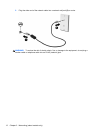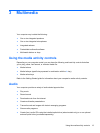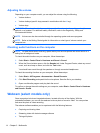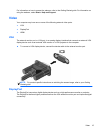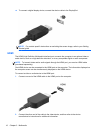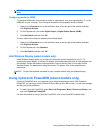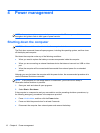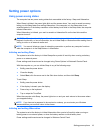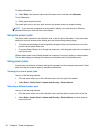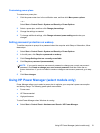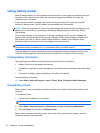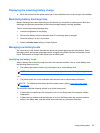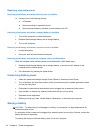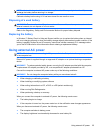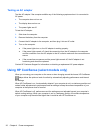To initiate Hibernation:
▲ Select Start, click the arrow next to the Shut down button, and then click Hibernate.
To exit Hibernation:
▲
Briefly press the power button.
The power lights turn on and your work returns to the screen where you stopped working.
NOTE: If you have set a password to be required on wakeup, you must enter your Windows
password before your work will return to the screen.
Using the power meter
The power meter is located in the notification area, at the far right of the taskbar. The power meter
allows you to quickly access power settings and view the remaining battery charge.
●
To display the percentage of remaining battery charge and the current power plan, move the
pointer over the power meter icon.
●
To access Power Options, or to change the power plan, click the power meter icon and select an
item from the list.
Different power meter icons indicate whether the computer is running on battery or external power.
The icon also displays a message if the battery has reached a low or critical battery level.
Using power plans
A power plan is a collection of system settings that manages how the computer uses power. Power
plans can help you conserve power or maximize performance.
Viewing the current power plan
Use any of the following methods:
● Click the power meter icon in the notification area, at the far right of the taskbar.
● Select Start > Control Panel > System and Security > Power Options.
Selecting a different power plan
Use any of the following methods:
●
Click the power meter icon in the notification area, and then select a power plan from the list.
●
Select Start > Control Panel > System and Security > Power Options, and then select an
item from the list.
20 Chapter 4 Power management