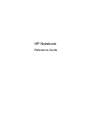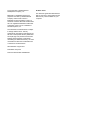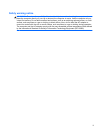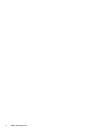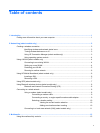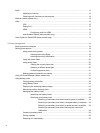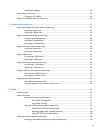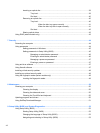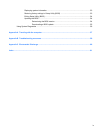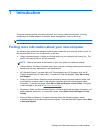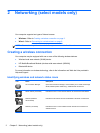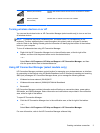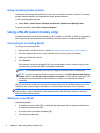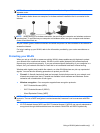Replacing the battery ......................................................................................................... 25
Using external AC power .................................................................................................................... 25
Testing an AC adapter ....................................................................................................... 26
Using HP CoolSense (select models only) ......................................................................................... 26
5 External cards and devices .......................................................................................................................... 27
Using Digital Media Slot cards (select models only) .......................................................................... 27
Inserting a digital card ........................................................................................................ 27
Removing a digital card ..................................................................................................... 28
Using ExpressCards (select models only) .......................................................................................... 28
Configuring an ExpressCard .............................................................................................. 28
Inserting an ExpressCard .................................................................................................. 28
Removing an ExpressCard ................................................................................................ 29
Using smart cards (select models only) ............................................................................................. 30
Inserting a smart card ........................................................................................................ 30
Removing a smart card ...................................................................................................... 31
Using a USB device ........................................................................................................................... 31
Connecting a USB device .................................................................................................. 31
Removing a USB device .................................................................................................... 32
Using 1394 devices (select models only) ........................................................................................... 32
Connecting a 1394 device ................................................................................................. 32
Removing a 1394 device ................................................................................................... 33
Using an eSATA device (select models only) .................................................................................... 33
Connecting an eSATA device ............................................................................................ 33
Removing an eSATA device .............................................................................................. 34
Using optional external devices .......................................................................................................... 34
Using optional external drives ............................................................................................ 34
Using the expansion port (select models only) .................................................................. 34
6 Drives ............................................................................................................................................................. 36
Handling drives ................................................................................................................................... 36
Using hard drives ............................................................................................................................... 37
Improving hard drive performance ..................................................................................... 37
Using Disk Defragmenter .................................................................................. 37
Using Disk Cleanup ........................................................................................... 37
Using HP 3D DriveGuard (select models only) .................................................................. 37
Identifying HP 3D DriveGuard status ................................................................ 38
Managing power with a parked hard drive ........................................................ 38
Using HP 3D DriveGuard software ................................................................... 38
Using optical drives (select models only) ........................................................................................... 39
Identifying the installed optical drive (select models only) ................................................. 39
vii