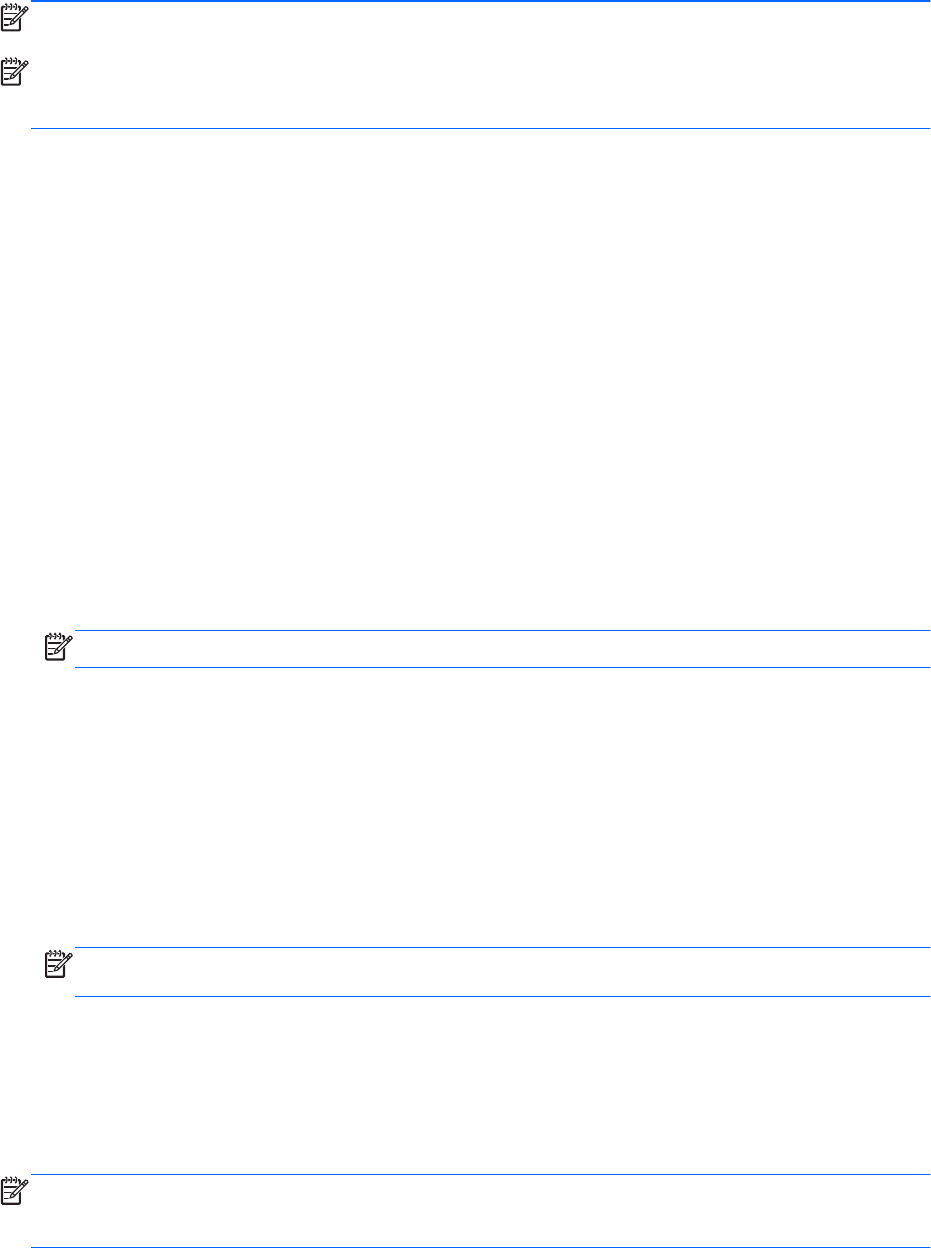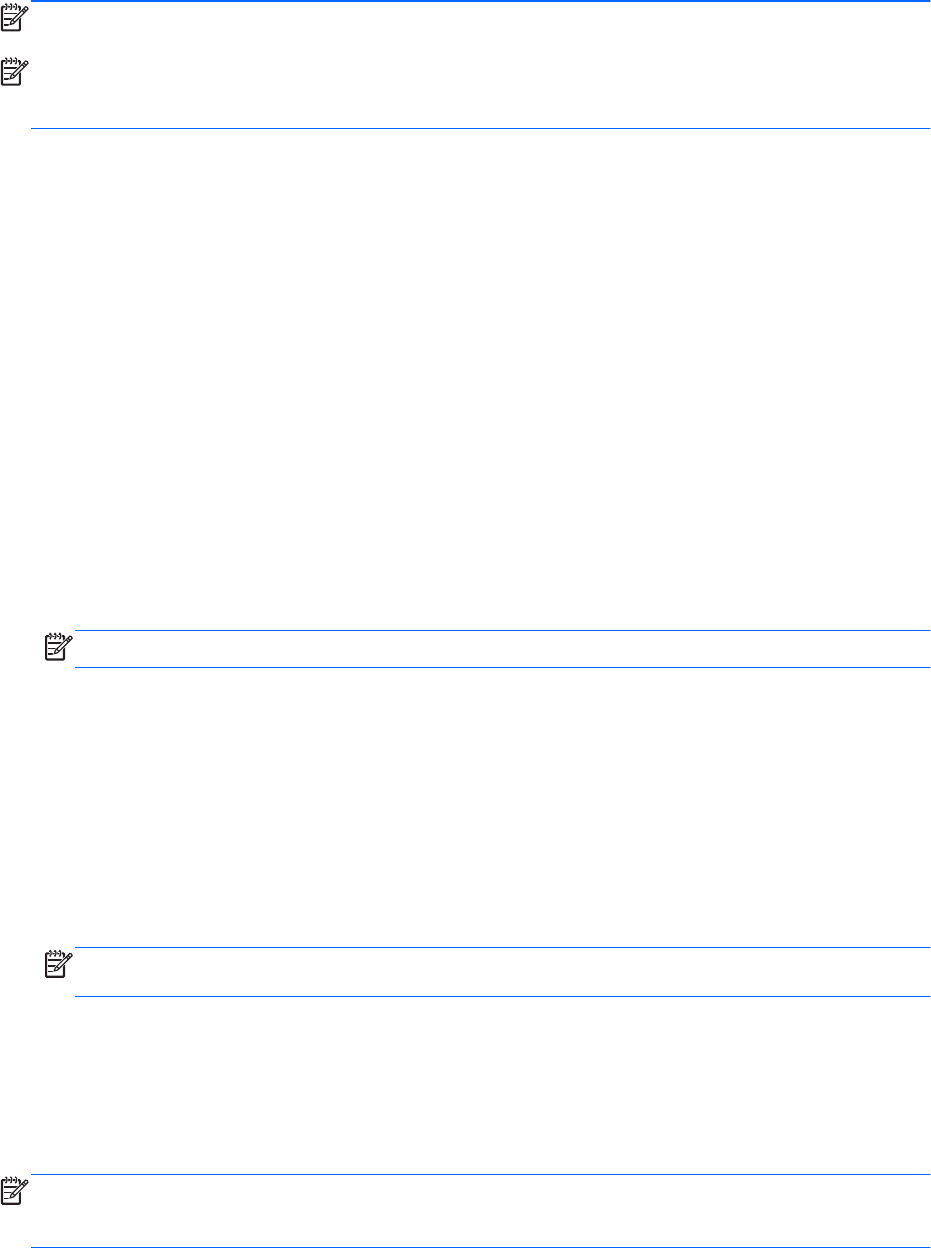
A short time after the end of one of these events, HP 3D DriveGuard returns the hard drive to normal
operation.
NOTE: Because solid-state drives (SSD) lack moving parts, HP 3D DriveGuard is unnecessary.
NOTE: Hard drives in the primary hard drive bay or in the secondary hard drive bay (select models
only) are protected by HP 3D DriveGuard. Hard drives connected to USB ports are not covered by
HP 3D DriveGuard.
For more information, refer to the HP 3D DriveGuard software Help.
Identifying HP 3D DriveGuard status
The drive light on the computer changes color to show that a drive in the primary hard drive bay or a
drive in the secondary hard drive bay (select models only) is parked. To determine whether drives are
currently protected or whether a drive is parked, select Start > Control Panel > Hardware and
Sound > Windows Mobility Center:
● If HP 3D DriveGuard is enabled, a green check mark is superimposed over the hard drive icon.
● If HP 3D DriveGuard is disabled, a red X is superimposed over the hard drive icon.
● If the drives are parked, a yellow moon is superimposed over the hard drive icon.
The icon in the Mobility Center may not show the most up-to-date status for the drive. For immediate
updates after a change in status, you need to enable the notification area icon.
To enable the notification area icon:
1. Select Start > Control Panel > Hardware and Sound > HP 3D DriveGuard.
NOTE: If prompted by User Account Control, click Yes.
2. On the Icon in System Tray row, click Show.
3. Click OK.
Managing power with a parked hard drive
If HP 3D DriveGuard has parked the drive, the computer behaves in the following ways:
●
The computer will not shut down.
●
The computer will not initiate Sleep or Hibernation, except as described in the following Note.
NOTE: If the computer is running on battery power and reaches a critical battery level, HP 3D
DriveGuard allows the computer to initiate Hibernation.
Before you move the computer, HP recommends that you either shut it down or initiate Sleep or
Hibernation.
Using HP 3D DriveGuard software
The HP 3D DriveGuard software can be enabled or disabled by an Administrator.
NOTE: Depending on your user privileges, you may be unable to enable or disable HP 3D
DriveGuard. Privileges for non-Administrator users can be changed by members of an Administrator
group.
38 Chapter 6 Drives