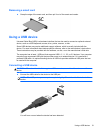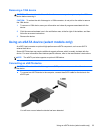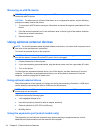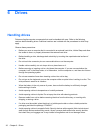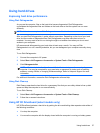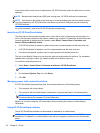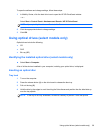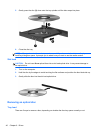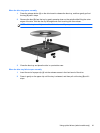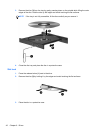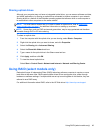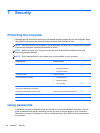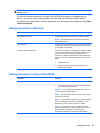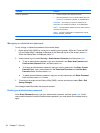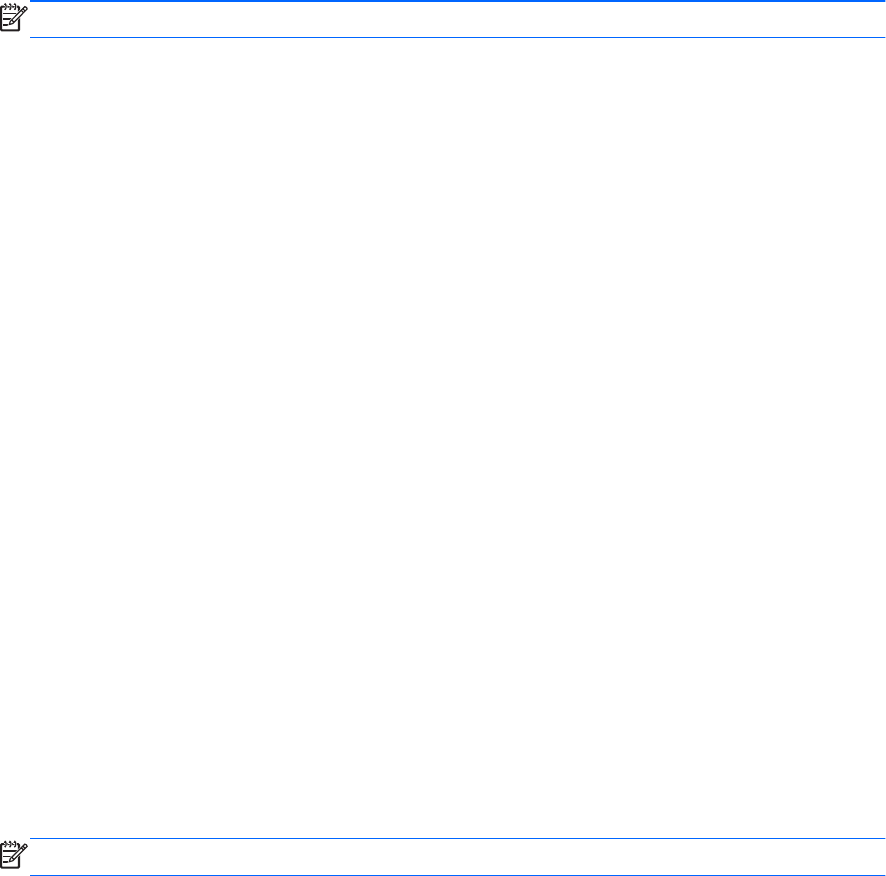
To open the software and change settings, follow these steps:
1. In Mobility Center, click the hard drive icon to open the HP 3D DriveGuard window.
– or –
Select Start > Control Panel > Hardware and Sound > HP 3D DriveGuard.
NOTE: If prompted by User Account Control, click Yes.
2. Click the appropriate button to change settings.
3. Click OK.
Using optical drives (select models only)
Optical drives include the following:
● CD
● DVD
● Blu-ray (BD)
Identifying the installed optical drive (select models only)
▲
Select Start > Computer.
A list of all the devices installed in your computer, including your optical drive, is displayed.
Inserting an optical disc
Tray load
1. Turn on the computer.
2. Press the release button (1) on the drive bezel to release the disc tray.
3. Pull out the tray (2).
4. Hold the disc by the edges to avoid touching the flat surfaces and position the disc label-side up
over the tray spindle.
NOTE: If the tray is not fully accessible, tilt the disc carefully to position it over the spindle.
Using optical drives (select models only) 39