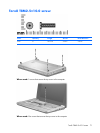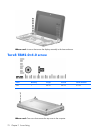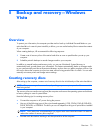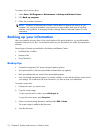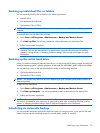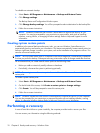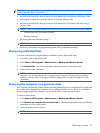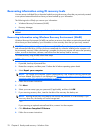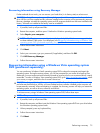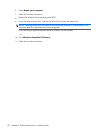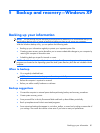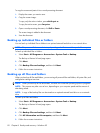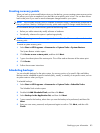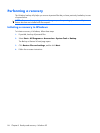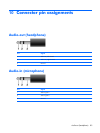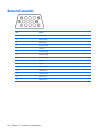Recovering information using Recovery Manager
If other methods do not work, you can recover your hard drive (in its factory state) as a last resort:
CAUTION: Using Recovery Manager will completely erase hard drive contents and reformat the hard
drive. All files you have created and any software installed on the computer will be permanently removed.
Recovery Manager reinstalls the operating system and HP programs and drivers that were installed at the
factory. Software not installed at the factory must be reinstalled.
1.
If possible, back up all personal files.
2.
Restart the computer, and then press f8 before the Windows operating system loads.
3. Select Repair your computer.
NOTE: The “Repair your computer” option is displayed only if the Windows recovery partition has
not been deleted. If the option is not displayed, see
Recovering information using a Windows Vista
operating system DVD (purchased separately) on page 79.
4.
Follow the on-screen instructions.
5. Click Next.
6. Select your user name, type your password (if applicable), and then click OK.
7. Click HP Recovery Manager.
8.
Follow the on-screen instructions.
Recovering information using a Windows Vista operating system
DVD (purchased separately)
You can purchase a Windows Vista® operating system DVD to reboot the computer and repair the
operating system. During the restore process, you will be prompted for your entire drive backup files.
Make sure your most recent entire drive backup (stored on recovery discs or on an external drive) is easily
accessible. To order a Windows Vista operating system DVD, go to
http://www.hp.com/support, select
your country or region, and follow the on-screen instructions.
CAUTION: Using a Windows Vista operating system DVD will completely erase hard drive contents
and reformat the hard drive. All files you have created and any software installed on the computer will
be permanently removed. When reformatting is complete, the recovery process will help you restore the
operating system, as well as drivers, software, and utilities.
To initiate recovery using a Windows Vista operating system DVD, follow these steps:
NOTE: This process will take several minutes.
1.
If possible, back up all personal files.
2.
Restart the computer, and then insert the Windows Vista operating system DVD into your drive before
the Windows operating system loads.
3.
When prompted, press any keyboard key.
4.
Follow the on-screen instructions.
5. Click Next.
Performing a recovery 79