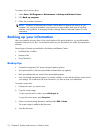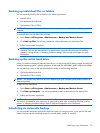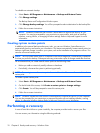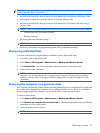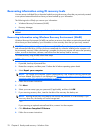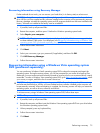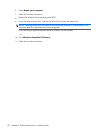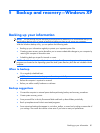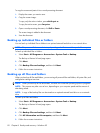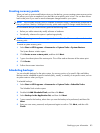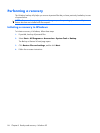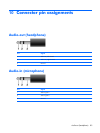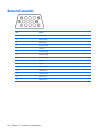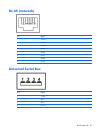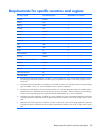To copy the screen and paste it into a word-processing document:
1.
Display the screen you want to save.
2.
Copy the screen image:
To copy only the active window, press alt+fn+prt sc.
To copy the entire screen, press fn+prt sc.
3. Open a word-processing document, click Edit > Paste.
The screen image is added to the document.
4.
Save the document.
Backing up individual files or folders
You can back up individual files or folders to an optional external hard drive or to a network drive.
NOTE: This process will take several minutes, depending on the file size and the speed of the computer.
To back up individual files or folders:
1. Select Start > All Programs > Accessories > System Tools > Backup.
The Backup or Restore Wizard page opens.
2. Click Next.
3. Click Backup files and settings, and then click Next.
4.
Follow the on-screen instructions.
Backing up all files and folders
When you back up all files and folders, you are saving all personal files and folders, all system files, and
configuration settings at one time.
NOTE: When you back up all files and folders, this does not include the operating system or programs.
NOTE: This process may take over an hour, depending on your computer speed and the amount of
data being stored.
NOTE: A copy of the backup files can be stored on an optional external hard drive or on a network
drive.
To back up all files and folders:
1. Select Start > All Programs > Accessories > System Tools > Backup.
The Backup or Restore Wizard page opens.
2. Click Next.
3. Click Backup files and settings, and then click Next.
4. Click All information on this computer, and then click Next.
5.
Follow the on-screen instructions.
82 Chapter 9 Backup and recovery—Windows XP